
Gaming on the App Store is often disappointing. While there are some hidden gems, they’re hard to find among the overgrowth of games that are free to download but full of in-app purchases, banner ads, harsh wait times, and other nonsense.
If you’ve played any of those, you know that the large majority have lost something every game should be—fun.
But Apple Arcade wants to change that. The gaming subscription service allows you to access a growing roster games on your iPhone, iPad, Apple TV, and Mac for one monthly charge.
Let’s take a closer look at Apple Arcade and everything you need to get started.
Subscribing to Apple Arcade
The most important step before you install Apple Arcade is making sure you have the latest software installed on all your devices. That means at least iOS 13 for iPhone, iPadOS 13 for iPad, tvOS 13 on Apple TV, and macOS Catalina on a Mac.
On any of those four devices, head to the App Store app and select the Arcade tab.

You’ll then see a free 30-day trial offer. Sign in with your Apple ID and password to accept. After the trial period, the arcade subscription will automatically renew for $4.99 per month.
If you’re using the Family Sharing option, up to six family members can also access Apple Arcade without needing to purchase their own subscription.
To cancel the Apple Arcade subscription at any time, go to Settings > [Your Name] > Subscriptions on your iPhone or iPad. Select Apple Arcade, then scroll down to the bottom and choose Cancel Subscription.
Downloading Games on Apple Arcade
Once you’re ready to start playing, just head back to the Arcade tab on the App Store.
The design should look familiar to anyone who has browsed the App Store before. Apple features many games in different categories—like Action, Adventure, and Family—to make it easier to find something you’ll want to play.
To see everything that’s available on Apple Arcade, scroll down to the bottom of the section and select See All Games.
On each individual game page, you can read more about the title, see a promo video, check the age rating, and confirm whether you can use a controller. To download a game, select Get.
The game will appear on your device just like any other app and is ready to play. Apple includes all updates to the games as long as you have a subscription. Plus, all Apple Arcade games have no in-app purchases or ads.
Start Apple Arcade With These Three Games
When diving into Apple Arcade, you’ll probably ask the same question as with any new subscription service: “where do I start?”
Here are three high-quality titles, available on each device, that show showcase some of the best that Apple Arcade offers.
1. Oceanhorn 2: Knight of the Lost Realm
You can’t go wrong starting Apple Arcade with Oceanhorn 2: Knight of the Lost Realm. The original RPG, which arrived in 2013, was an instant classic thanks to beautiful graphics, an enchanting soundtrack, and its Legend of Zelda-like gameplay. And the long-awaited sequel delivers all that and more.
Set 1,000 years before the original, the game focuses on a young knight who must help save the world of Gaia. The family-friendly game looks beautiful on any Apple device, and is best played with a controller. It’s truly a high-quality title you’d expect to find on a gaming console.
Download: Oceanhorn 2: Knights of the Lost Realm on Apple Arcade
2. Assemble With Care
Even the most casual gamer knows of the Monument Valley series. And the developer of those two great games, ustwo, is also behind Apple Arcade’s Assemble With Care.
Think of the game as a puzzler with a big focus on a narrative story. You play as Maria, an antique restorer who arrives in the unique town of Bellariva. While helping to put together prized possessions, you’ll also need to help restore relationships that are broken. Even though the game is short, it will stick with you long after fixing the 12 different objects.
Download: Assemble With Care on Apple Arcade
3. Speed Demons
There’s no need to worry; fans of fast-paced gaming action will definitely be at home on Apple Arcade. Speed Demons in more than just your usual trip down the highway. The top-down racing game features more than 25 different cars to drive and eight distinct game modes.
You accelerate automatically, so it’s your job is to avoid all the traffic, which can be up to 100 vehicles on screen at a time. The controller-compatible game will always keep you on your toes as the highways in 19 different environments automatically generate to provide a different experience each time.
Download: Speed Demons on Apple Arcade
Playing Apple Arcade With a Controller
With the wide variety of different games available to play on Apple Arcade, devoted games should definitely consider purchasing a physical controller.
The big advantage is that your controller will work across iPhone, iPad, Apple TV, and Mac, allowing for a more unified gaming experience no matter where you’re playing. In many instances, using a controller gives you better split-second control for fast-paced titles.
A majority of Apple Arcade games support a controller. To confirm this, just look for the Controller Supported tag on the game’s page before downloading.
Starting all OS versions mentioned above, Apple has added support for two popular Bluetooth game controllers:
Xbox One Wireless Controller
The Xbox One Wireless Controller offers a textured grip that makes it easy to hold while gaming. You can also use a compatible headset with the 3.5mm stereo jack.
You’ll need to provide a set of AA batteries to use in the controller. For colors, Microsoft offers everything from the usual black to more unique colors and configurations that celebrate Fortnite, Gears of War 5, and more.
DualShock 4 Wireless Controller for PlayStation 4
Compared to the Xbox controller, the biggest plus of the DualShock 4 wireless controller is the built-in battery that you can recharge with a micro-USB cable. That will definitely save you some money on batteries in the long run.
The controller also features a built-in speaker and a stereo headset jack. Just like the Xbox controller, there are a number of different colors and designs to select from.
Apple Arcade titles also support any MFi controller. To find out more, take to a look at how to connect a game controller to your iPad or iPhone.
Game on With Apple Arcade
Whether you’re a pro or new to gaming on an Apple device, Apple Arcade features something for everyone. And no matter what game you choose to play, you’ll have definitely have fun.
If you’re looking for even more gaming action, make sure to take a look at some of the other great games on Apple Arcade.
Read the full article: How to Get Started Playing Games With Apple Arcade
https://ift.tt/31LV4Tgvia MakeUseOf
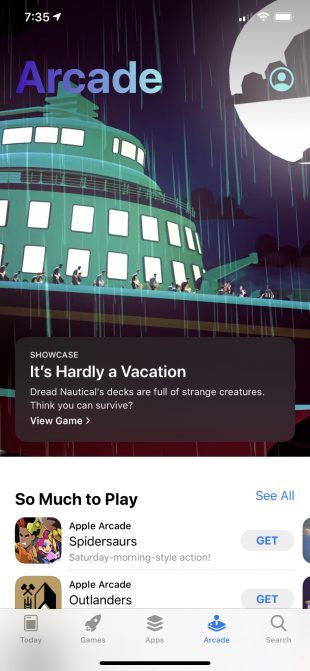
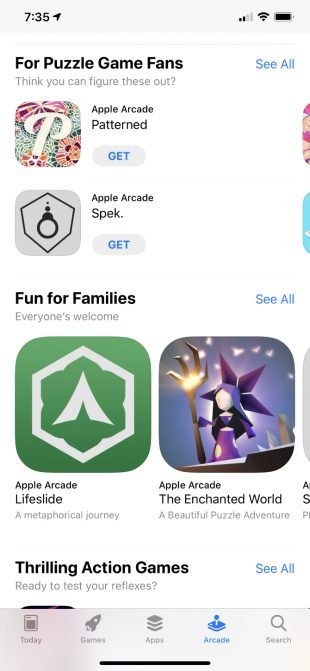
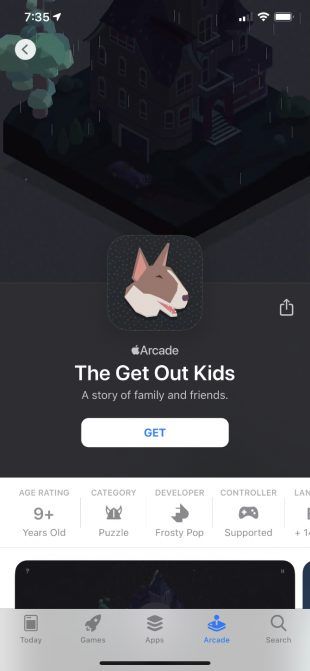






0 comments:
Post a Comment