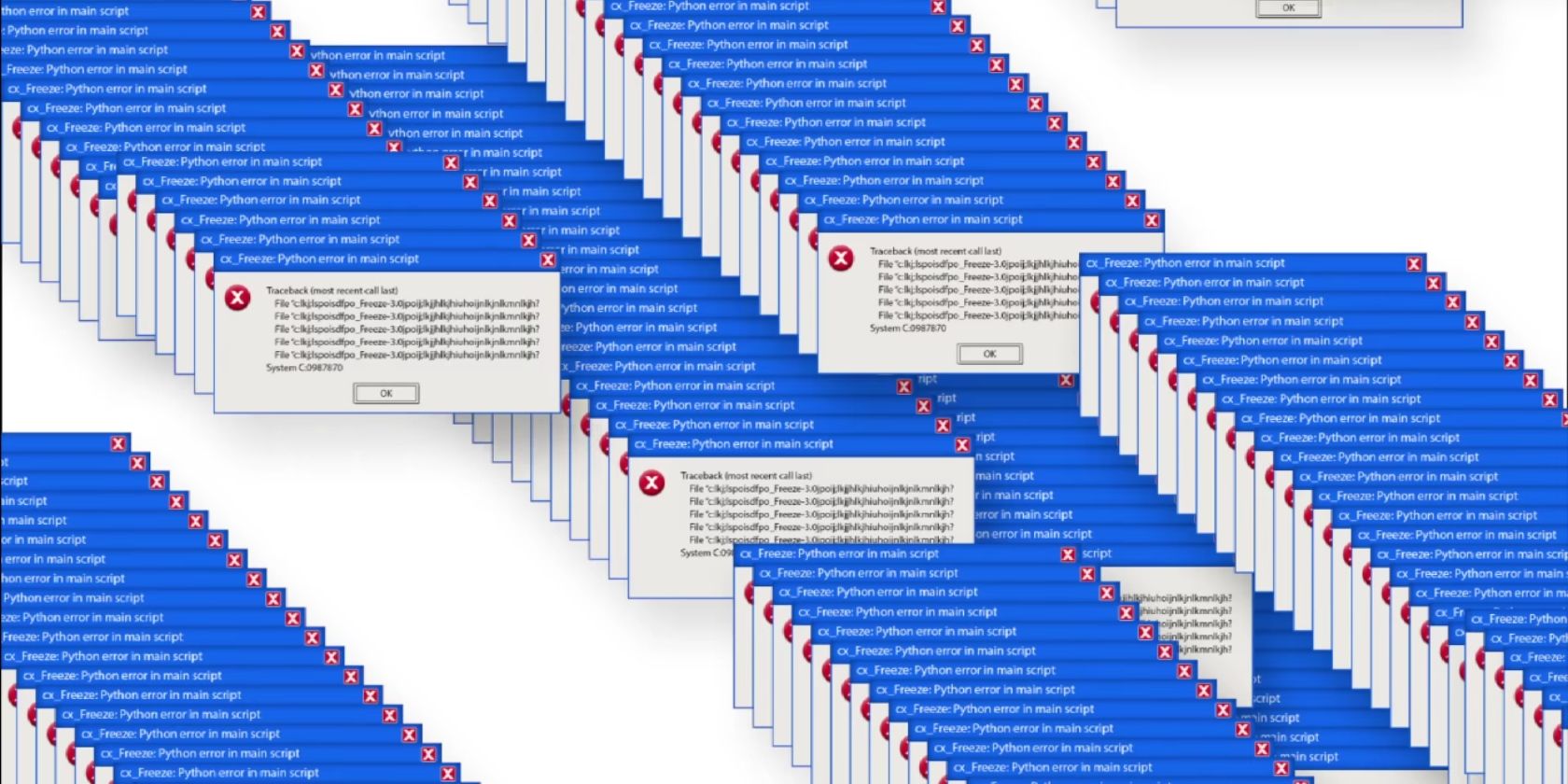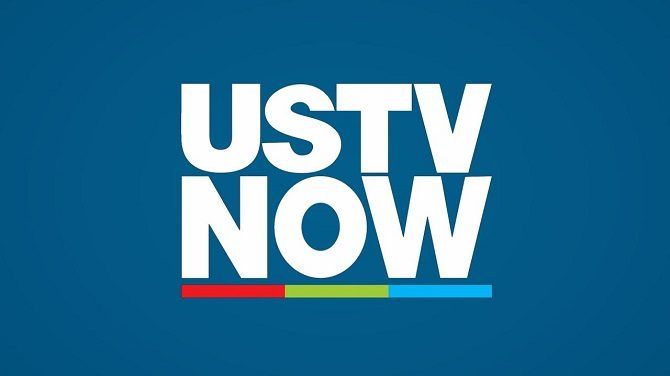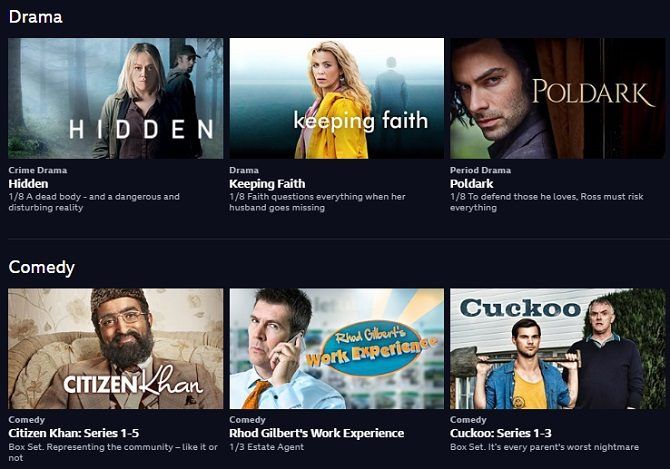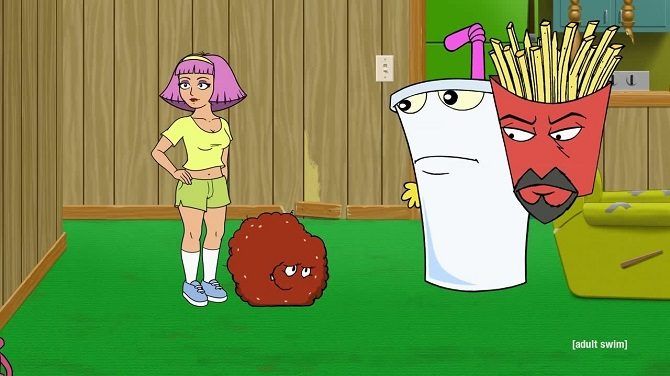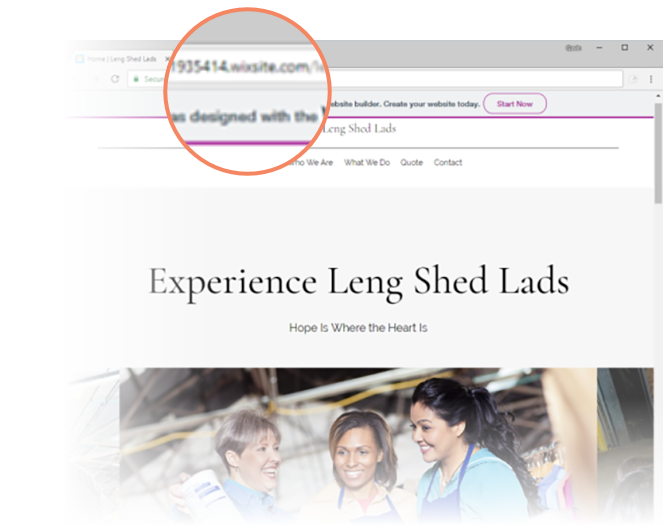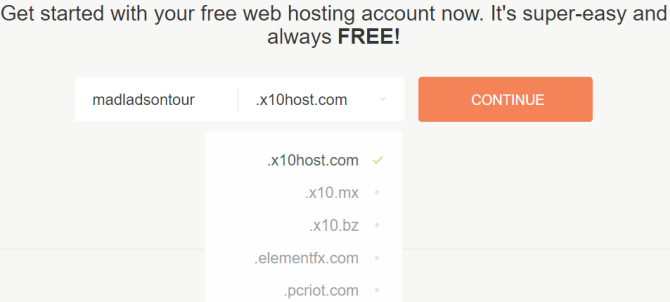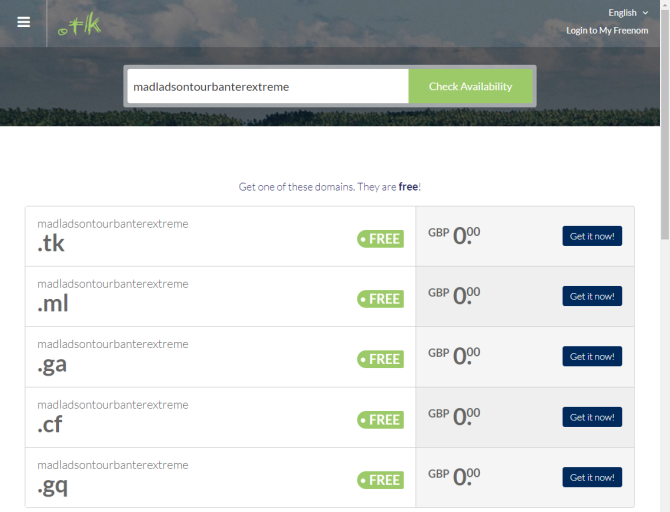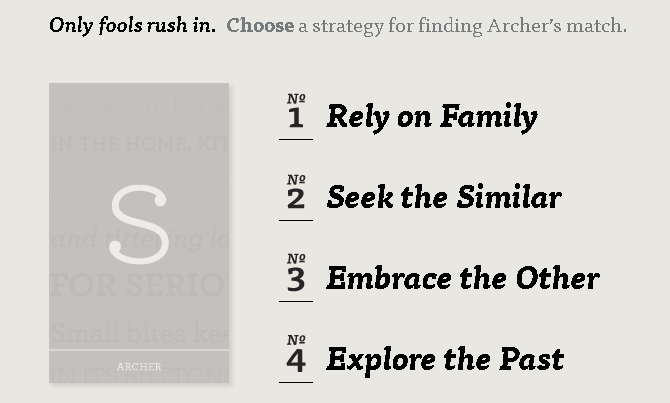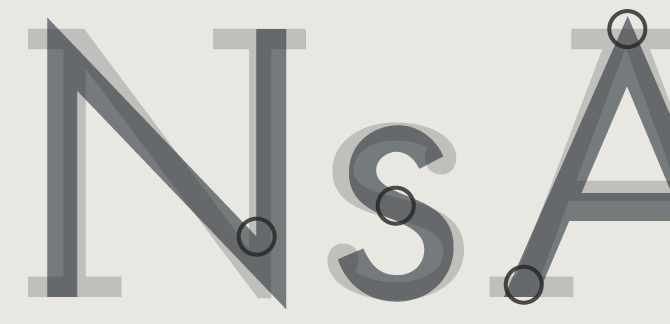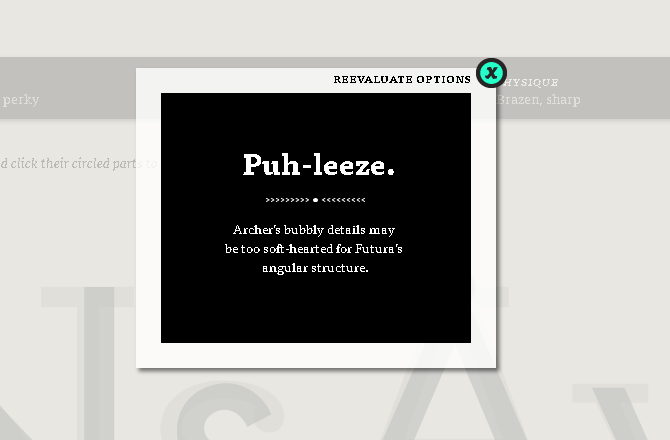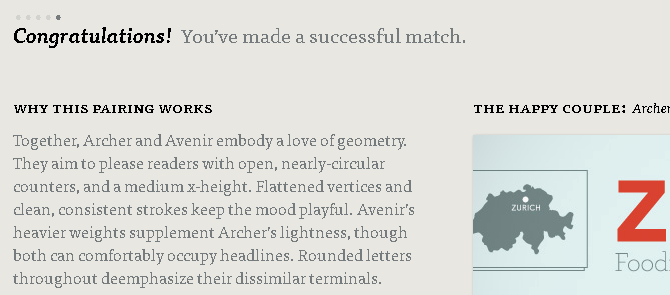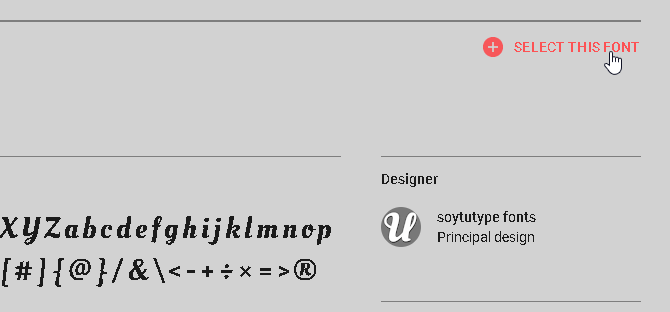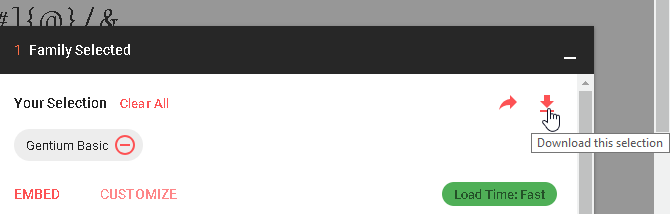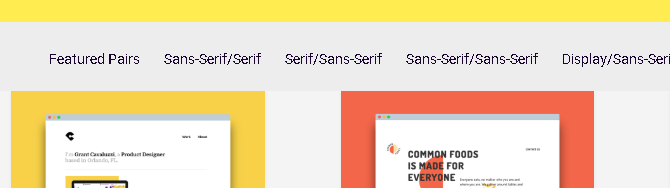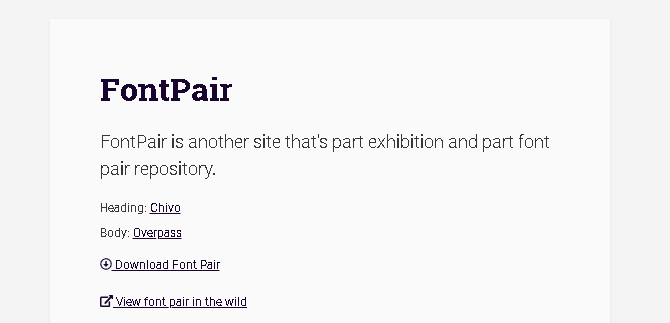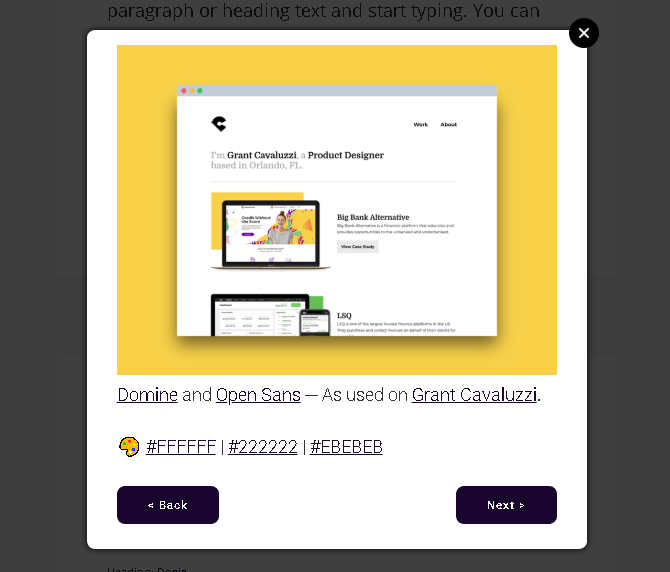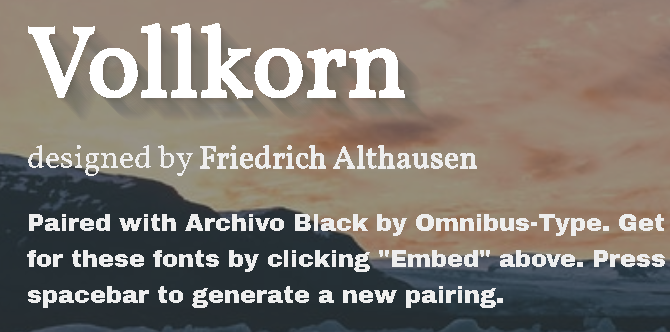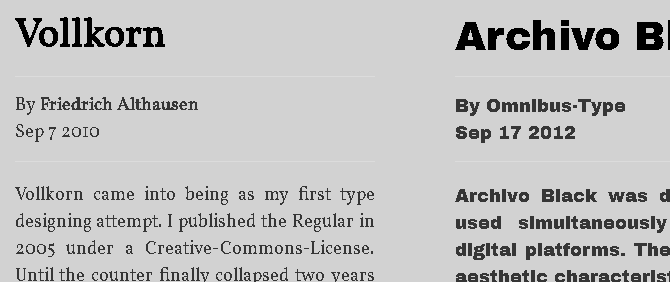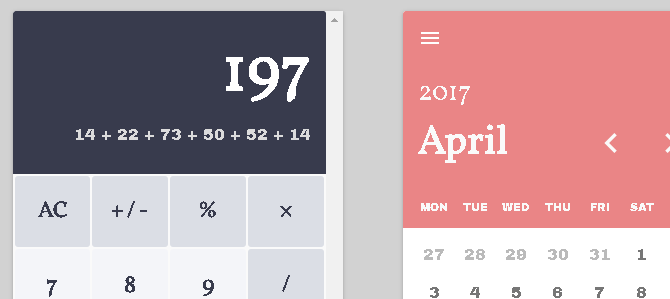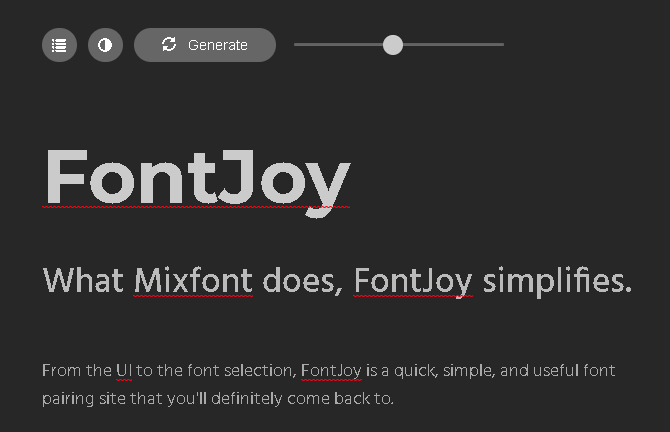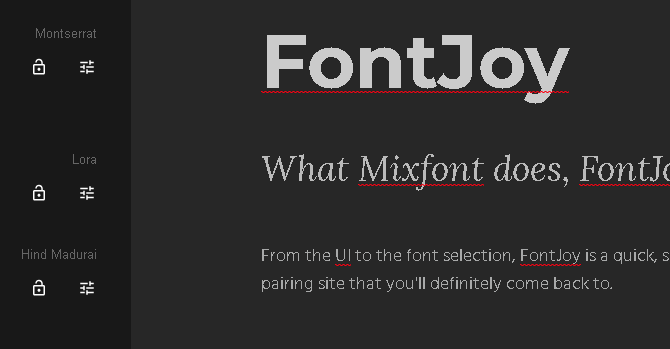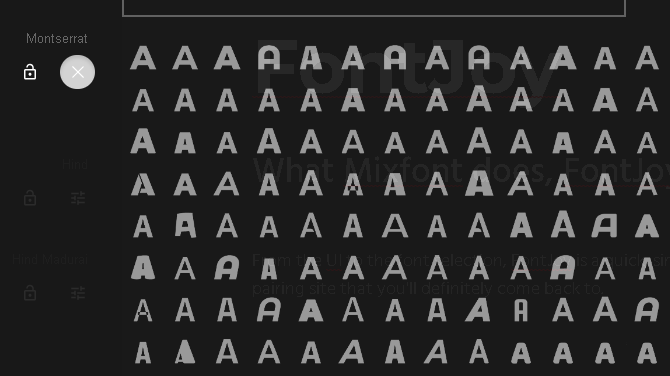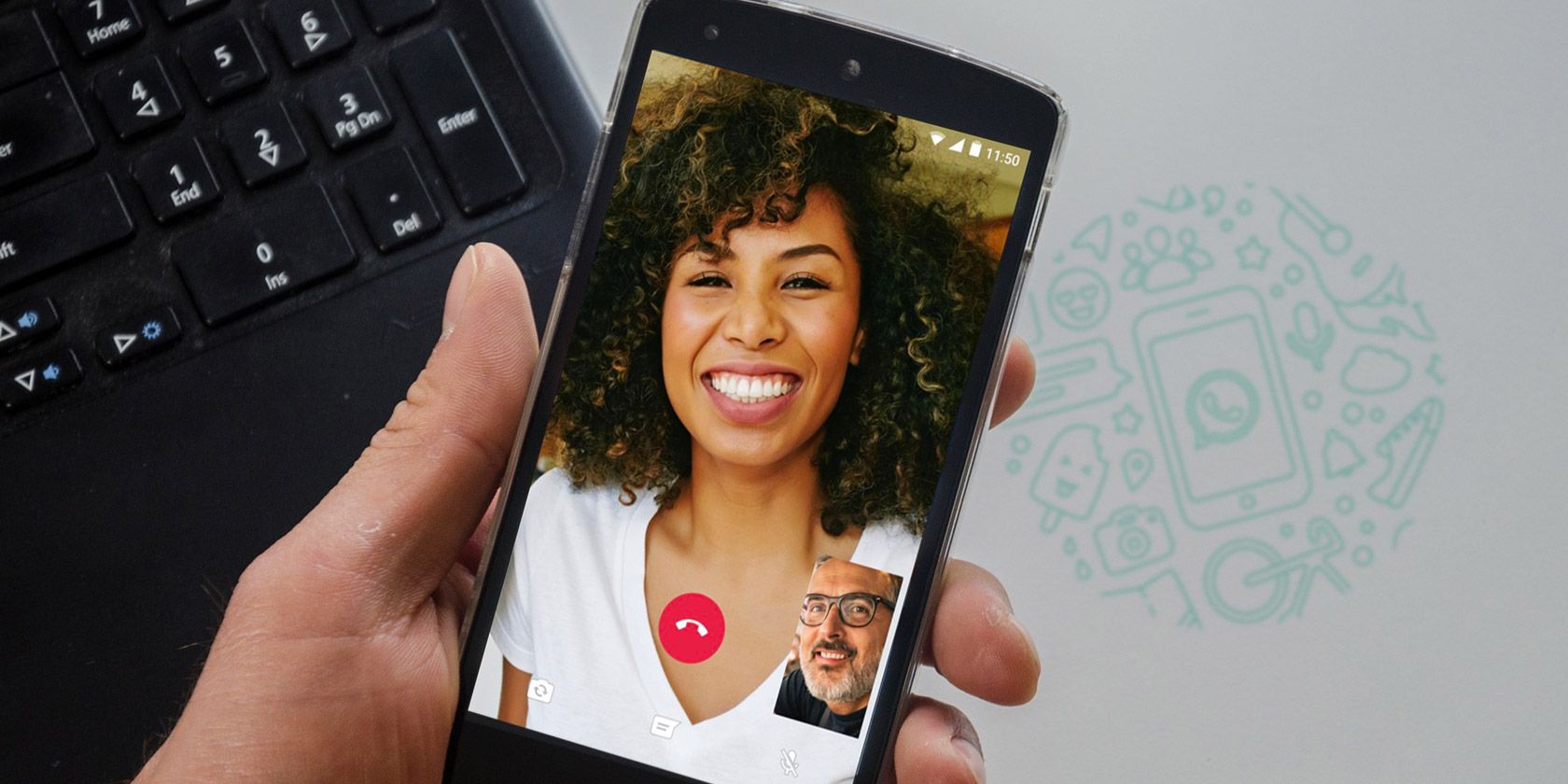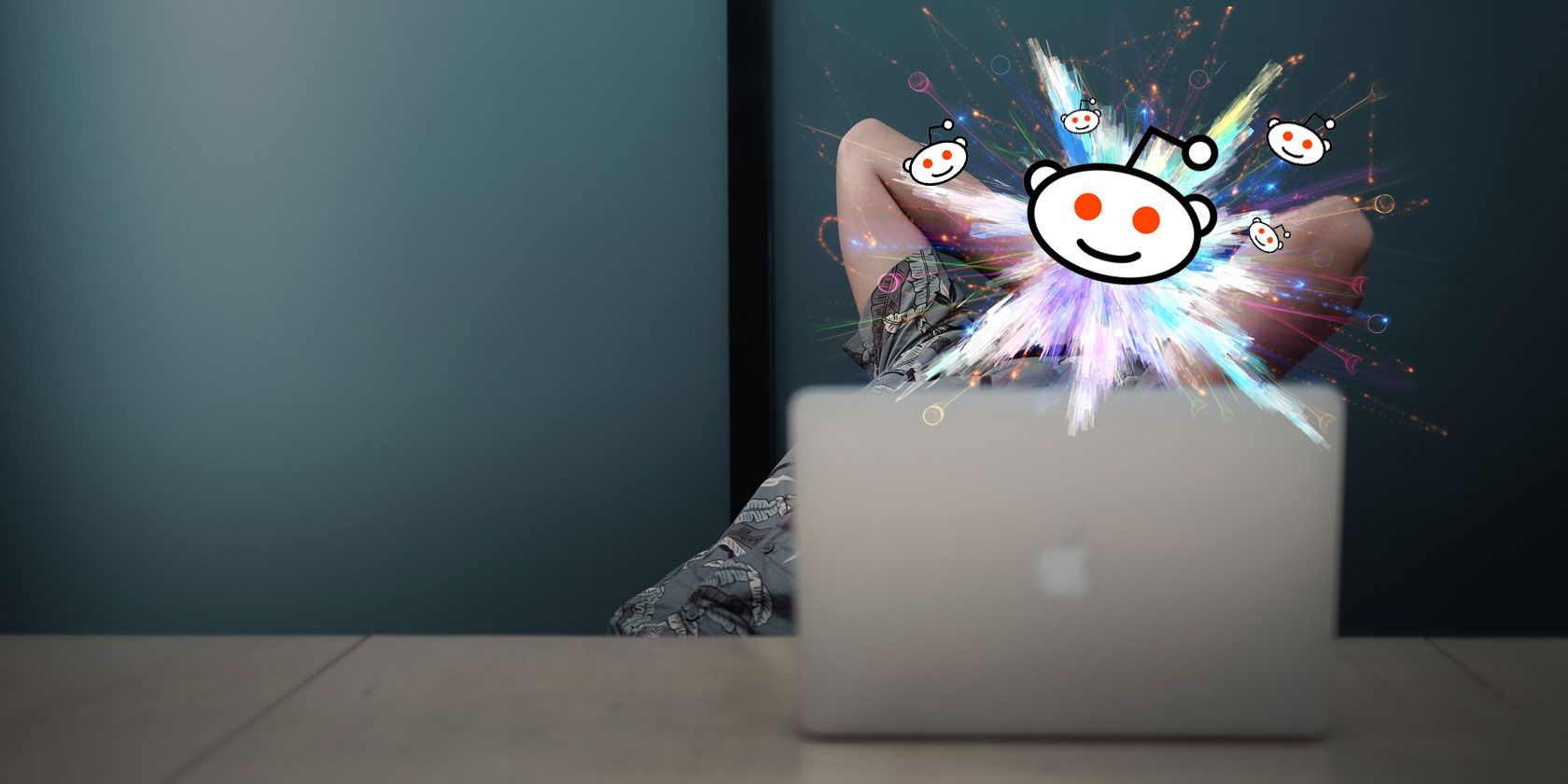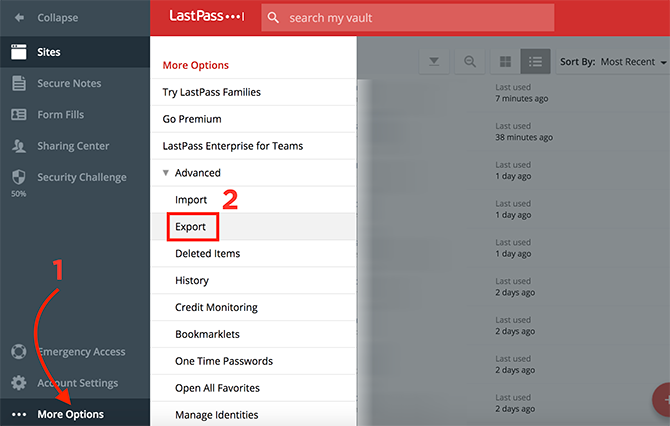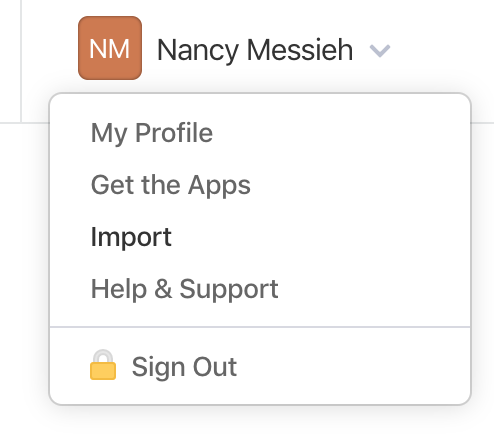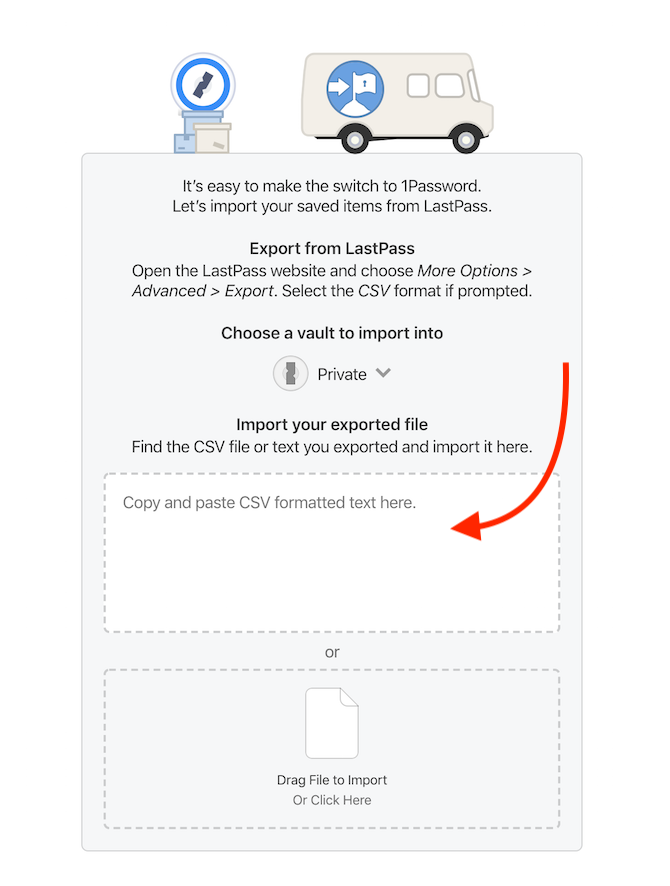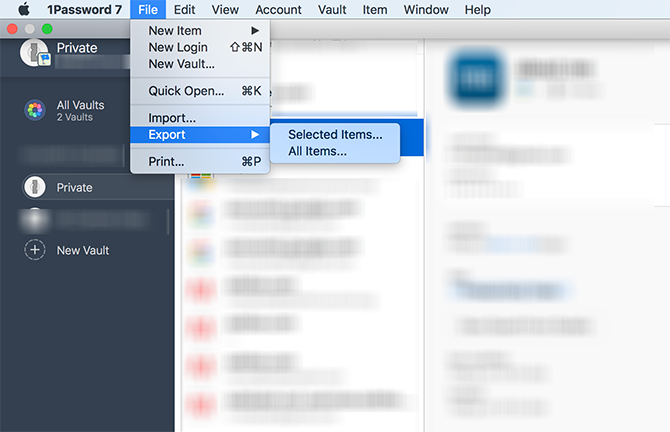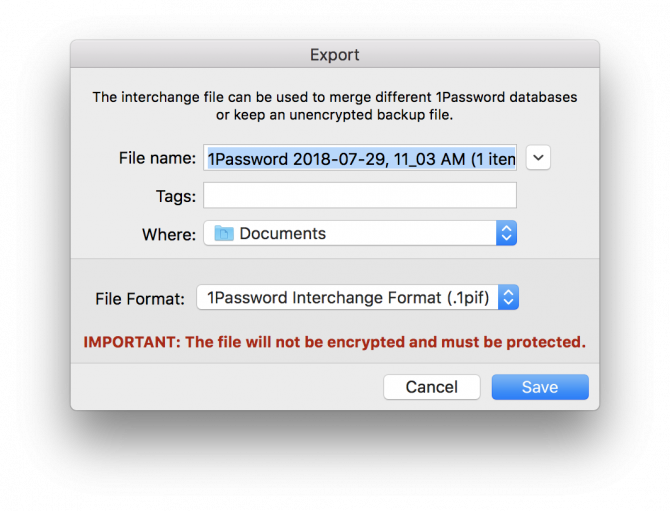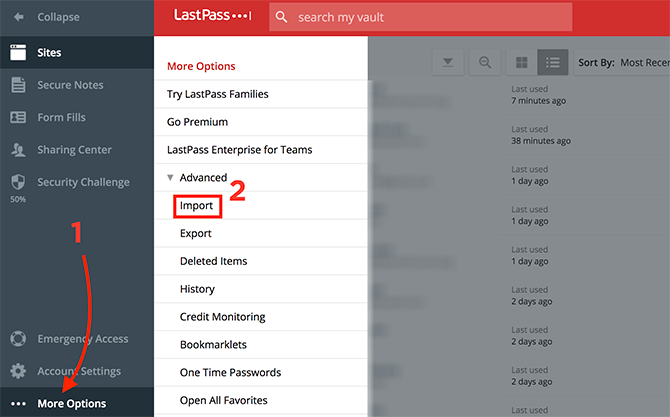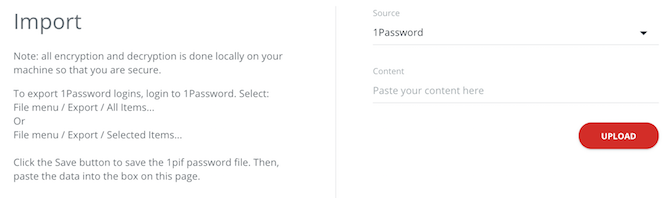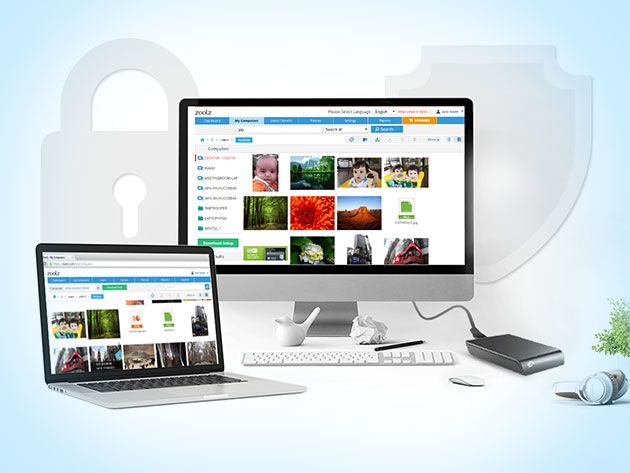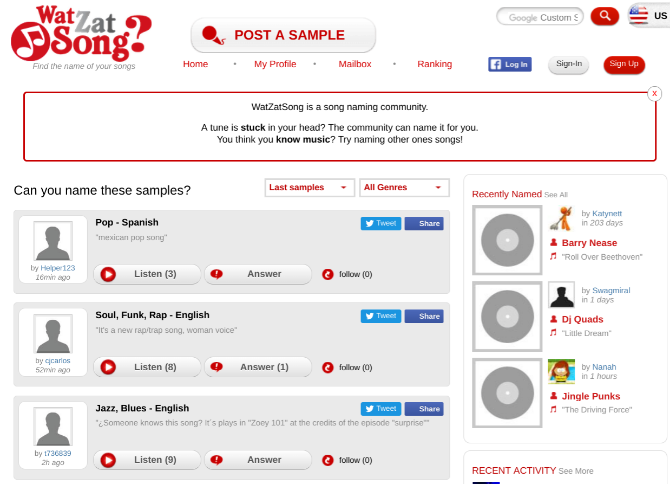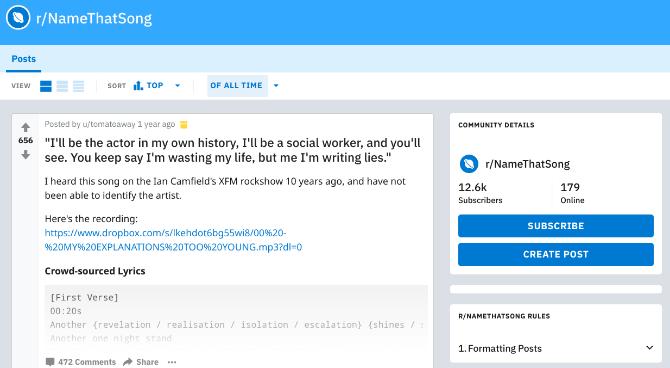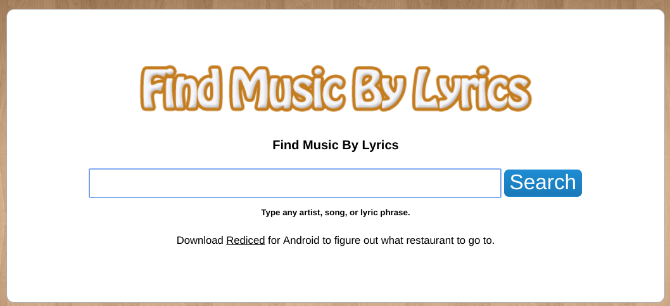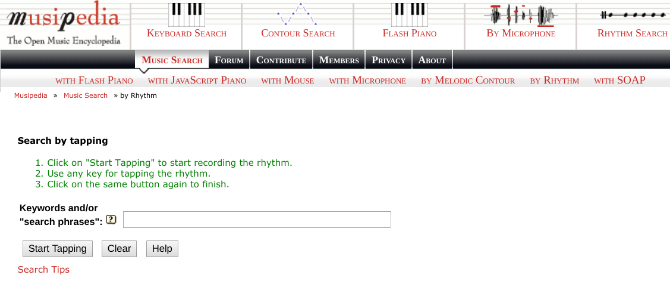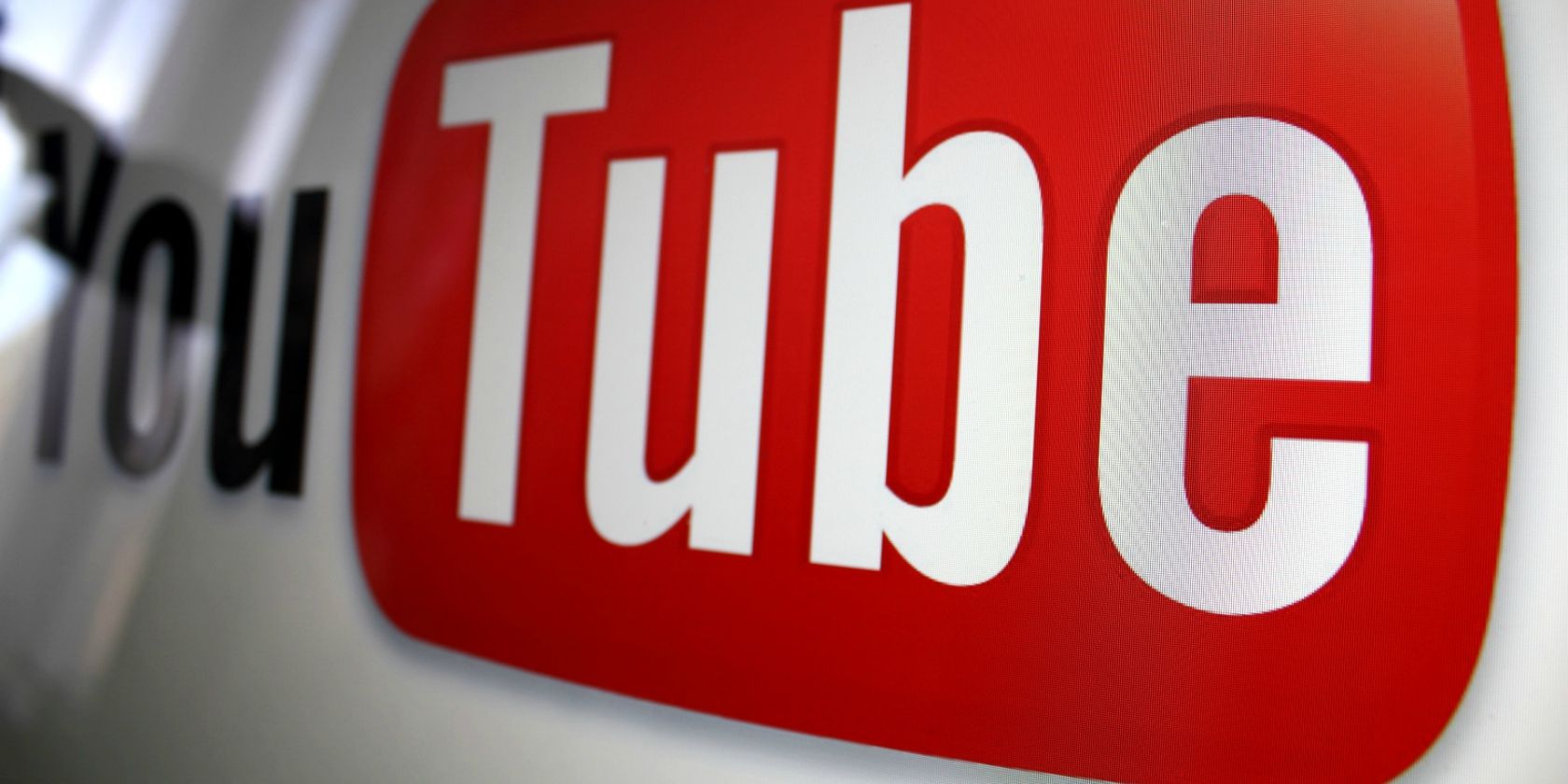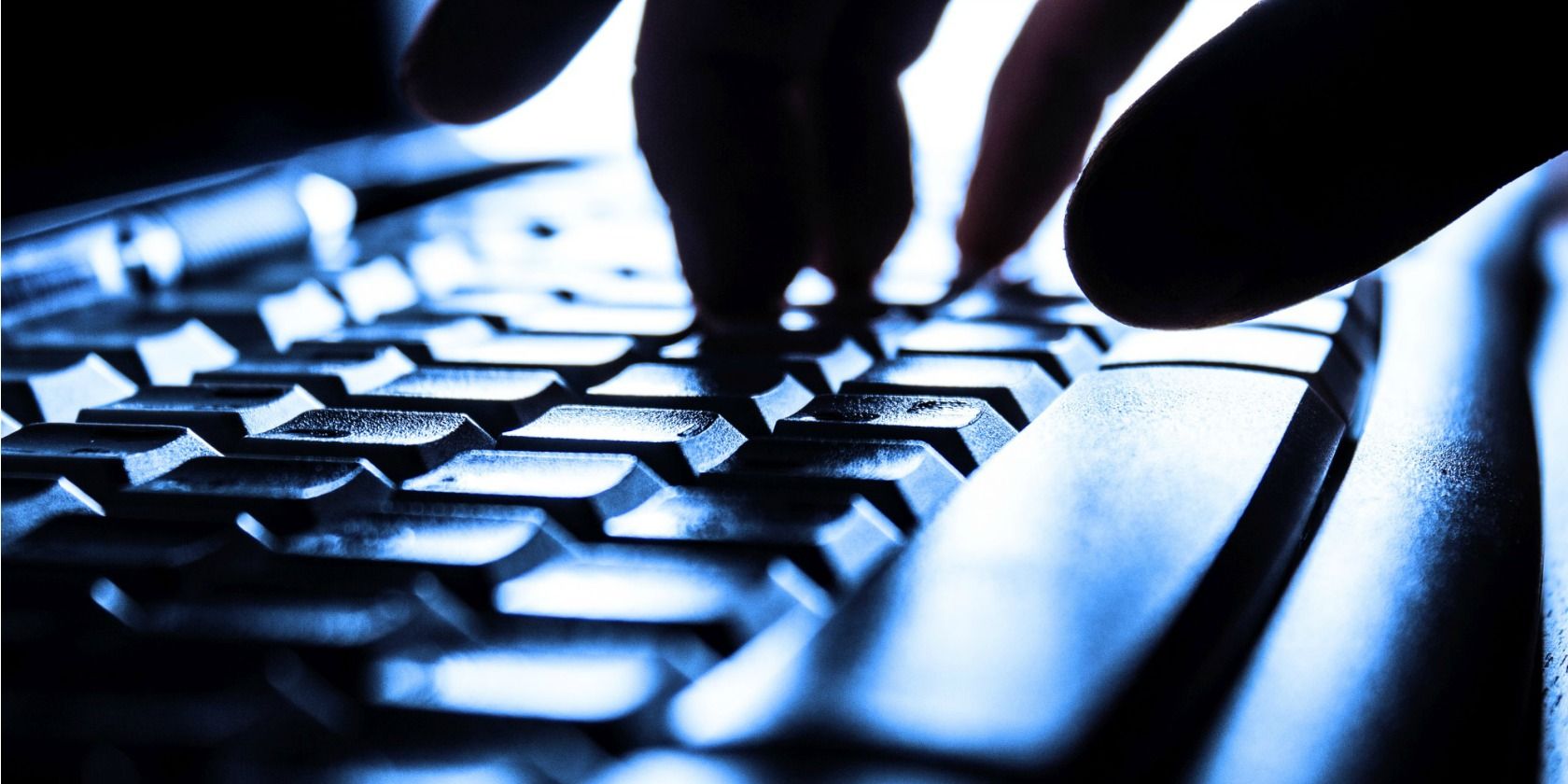If you have been using low-quality, illegal add-ons to watch TV shows and movies on Kodi, STOP!
Firstly, they could land you in legal touble. Secondly, there are plenty of great, content-packed add-ons that are perfectly legal, so why take the risk? Here are the best Kodi add-ons you didn’t know you needed, but should install right now.

Charge is a new live TV service that’s entirely free to watch. It offers action movies, TV shows, sports, entertainment, and even the occasional series.
Download the app in Kodi’s official repo.
The Comet TV add-on is made by the same developer as Charge. Like Charge, it offers 24/7 live streaming.
Comet TV’s focus is on science fiction. You’ll find old movies, classic TV shows, cult series, and forgotten gems. For more modern content, check out the best sci-fi movies on Netflix.
3. Tubi TV
Tubi TV is the first on-demand add-on in the list. It has more than 20,000 TV shows and movies, all of which are both free and legal to watch. The app is ad-supported, hence the extensive library.
You won’t find the latest blockbusters. To give you a taste, movies such as Jeepers Creepers, Afterlife, and Bandits are listed. Much like Netflix, the available content you see will vary depending on your geographic location.
Tubi TV is available in the BG Addons Repository.

FilmRise’s YouTube channel is one of the best ways to watch legal movies. The add-on lets you access the same library from your Kodi app.
The company behind the app is a film acquisition and distribution company, so the quality of the available movies is solid.
They don’t make cartoons like they used to. Let’s face it; the modern rubbish doesn’t hold a candle to classics like Looney Tunes, Mighty Mouse, Popeye, and Tom and Jerry. With the possible exception of Rick and Morty.
You can relive all the masterpieces through ToonJet’s official Kodi add-on.
6. Live Tube
YouTube has offered live streaming since May 2013, but it wasn’t until mid-2017 that the minimum subscriber level was reduced to 100.
The change has meant YouTube has become a treasure trove of live content. You can find everything from 24/7 music videos to news. This add-on makes the live streams easy to browse and watch.
It’s available in the Fusion repo.
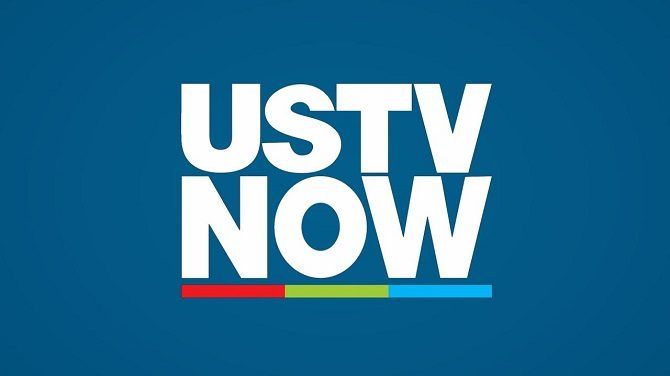
USTVNow is a paid service for US citizens who live abroad. For $19/month, you can watch ABC, Fox News, ESPN, BBC America, AMC, and more.
On-demand content is also available.
The Internet Archive is a well-known online repository of digital materials. At the last count, it held more than 15 petabytes of data, including many classic arcade games that you can play for free.
The Internet Archive contains a lot of movies. Examples include The Night of the Living Dead, His Girl Friday, and Jungle Book.
Pluto.TV offers a mix of on-demand content and live TV channels. It provides access to mainstream networks like CNBC, Sky News, Bloomberg, and Cheddar, as well as internet-only channels such as The Nerdist and IGN.
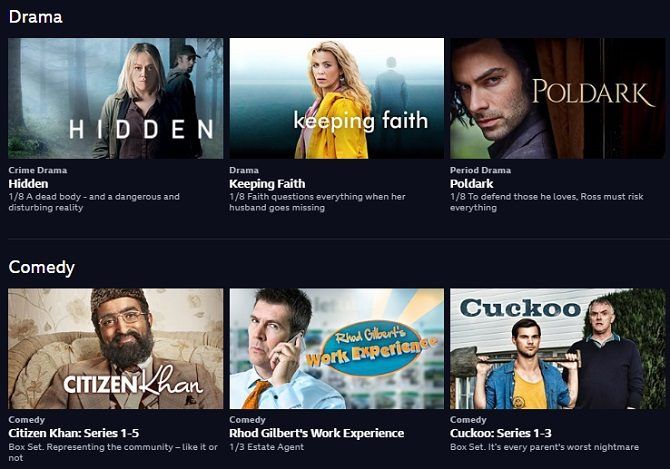
If you’re in the UK and pay your TV license fee, you can use the unofficial BBC iPlayer app. It provides live streams of the network’s TV channels and a vast library of on-demand content.
Despite being unofficial, the app is available in the Kodi repo.
Popcornflix is no relation to controversial Popcorn Time movie streaming app. The add-on offers full-length movies, trailers, clips, and TV series legally and for free.
You can also watch on the web or by using the company’s smartphone apps.
TBD TV is a channel for millennials. Its content includes web films, scripted and unscripted series, and featurettes.
It also owns the rights to some feature films. They form the backbone of the TBD Movie of the Day, which runs seven-days-a-week.

Twitch is essentially YouTube for gamers. You can watch other people play your favorite titles, listen to some (often hilarious) commentary, and chat with other people.
TV Land is a Viacom-owned cable and satellite channel in the U.S that’s been running for more than 20 years.
Its bread-and-butter is television series. It offers an enjoyable mix of new and classic shows. You’ll also find the odd limited theatrical release movie and original series.
Plex is Kodi’s great rival, with most users committing to one of the two apps. So, if you’re a Kodi user, why should you install Plex on Kodi?
Well, you’ll get access to Plex’s unofficial channels, which will massively increase the amount of content you have available to you.
400 hours of video uploaded every minute, 5 billion videos on the platform, and 50 million content creators.
Just install it already.
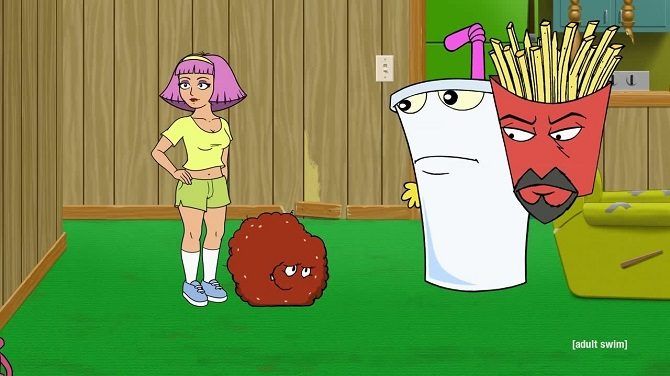
Adult Swim is an adult-orientated offshoot of the Cartoon Network. It screens animation, mockumentaries, sketch comedy, and live action programs.
It offers a large number of syndicated shows, including King of the Hill, American Dad, and Family Guy.
18. TVPlayer
TVPlayer is another add-on for people based in the U.K. If you’re located outside the British Isles, you’ll need to use a VPN to tune into it.
It provides more than 100 channels, including the full complement of leading British networks.
The TVPlayer add-on is available through the Fusion repo.
19. MovieZoot
MovieZoot is a legal way to watch thousands of Community Commons or copyright-free films. As such, the quality varies dramatically, but you can be confident you’ll always be able to find the latest indie film that the hipsters are talking about.
You’ll also have access to old classics such as To Kill a Mockingbird, A Farewell to Arms, and God Created Woman.
MovieZoot is in the Fusion repo.
NewsON is a joint venture between five of the largest TV stations in the United States and offers 170 channels from 108 American cities. The NewsON add-on is geo-restricted, so you need to be within the US to watch the streams.
It’s one of the best ways to watch live news on Kodi.
Download Even More Content for Kodi
These legal Kodi add-ons should mean you never run out of content, but if you’re still looking for more, we’ve previously covered how to watch live TV on Kodi.
And if you would like more information about any of the technical details we briefly touched upon in the above article, be sure to read our beginners guide to setting up and using Kodi.
Read the full article: The 20 Best Kodi Add-Ons You Didn’t Know You Needed
https://ift.tt/2n0Oc2C
via MakeUseOf