Friday, November 30, 2018
Instagram Now Lets You Choose Your Close Friends

While the idea of having a best friend you do everything with is more associated with childhood, there’s no denying friends come in many forms. You may have close friends, friends you just occasionally hang out, work friends, and even friends with benefits.
Plenty of social networks have tried to help us organize our friends into lists over the years. Facebook had its “Lists,” and Google+ wanted you to sort everyone you knew into “Circles”. And now Instagram is trying something similar with what it calls Close Friends.
Create an Inner Circle of Instagram Friends
Instagram’s new Close Friends feature allows you to create an inner circle of friends. You’ll get to choose exactly who makes the cut, and can add and remove people at will. And once you have your Close Friends picked out, you can share Stories just with them.
On the Instagram Blog, the company suggests that “sometimes what you want to share isn’t for everyone”. Therefore, Close Friends gives you “the flexibility to share more personal moments with a smaller group that you choose”.
How to Manage Your Close Friends on Instagram
Managing your Close Friends is pretty straightforward. To begin, open the Stories camera and take a photo or video. You’ll then notice a green circle with a white star in it. Click this, and you’ll be taken to your Close Friends List to populate it with people.
Share with Your Close Friends on Instagram Stories
Starting today, you can make a close friends list and share stories with just the people you've added. Learn more about this update here: https://ift.tt/2PcXJPP
Posted by Instagram on Thursday, November 29, 2018
After this you’ll be able to manage your Close Friends by going to your profile and clicking “Close Friends”. No one can request to be added, and only you can see your list. You’ll be able to see if you’re on someone else’s list by the appearance of a green badge.
Close Friends only works within Stories. So, when you share to Stories, you’ll have the option to only share with the people on your Close Friends list. This should prevent you feeling the need not to share something for fear of offending one person.
The Potential for Brands and Celebrities
While Close Friends is intended for regular Instagram users, it also has potential for brands, celebrities, and influencers. These lists could act like fan clubs, and be treated like a Patreon-style reward for the most loyal members of the clique.
Image Credit: ZenJazzyGeek/Flickr
Read the full article: Instagram Now Lets You Choose Your Close Friends
https://ift.tt/2Son9Mdvia MakeUseOf
You Can Now Stream Tidal Music Directly From Plex
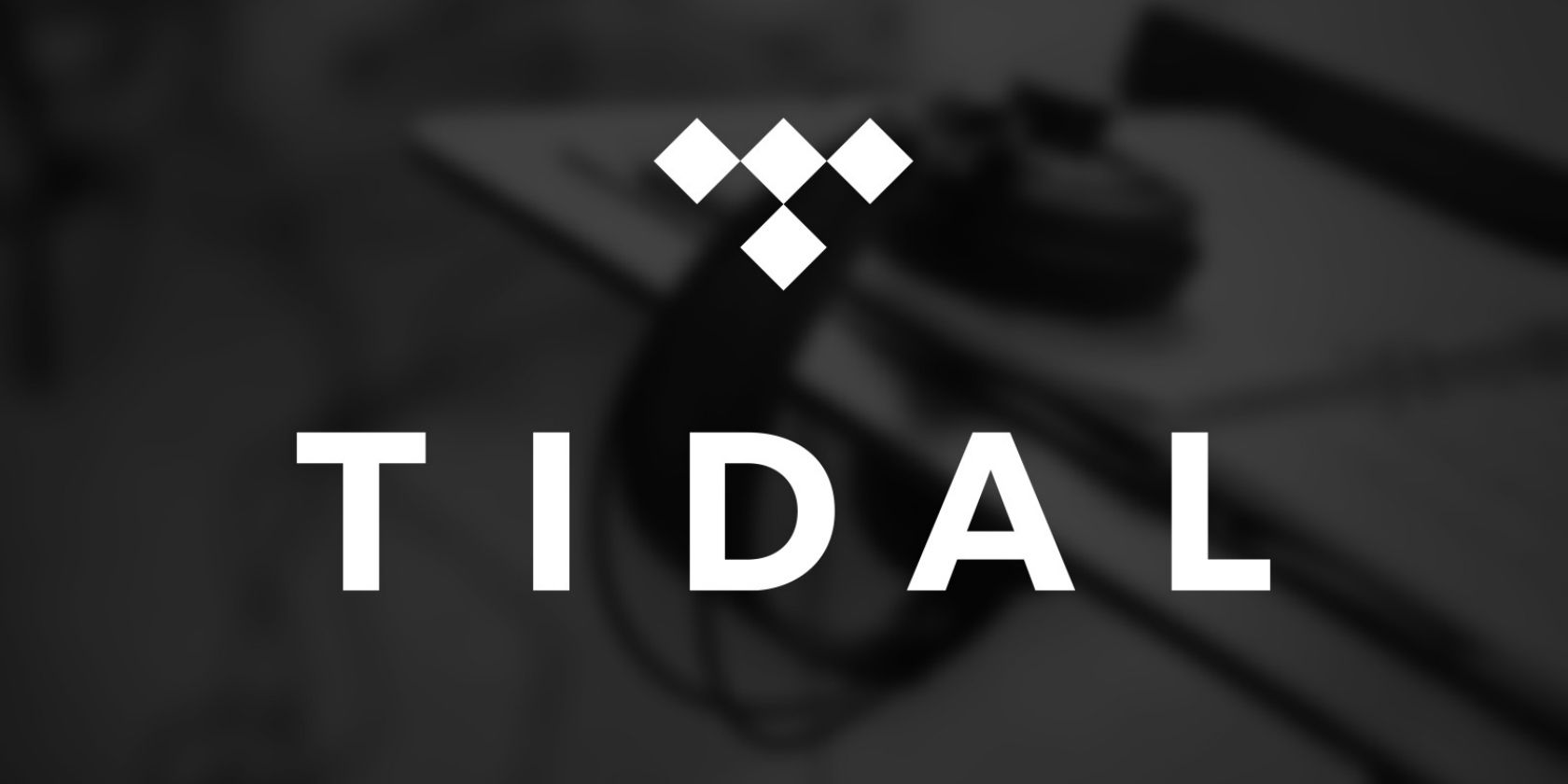
Plex and Tidal have partnered up to bring the streaming music service to the media center app. Tidal subscribers will find the entire Tidal catalog, including videos and podcasts, integrated into the Plex app and sitting alongside their existing music library.
For the uninitiated, Tidal is the music streaming service we suggested was doomed to fail when it launched in 2015. And yet it’s still going strong. In 2017, Tidal tried appealing to audiophiles. And partnering with Plex is its latest attempt to win new fans.
Plex Partners With Tidal
This partnership means Tidal is the first music streaming streaming service to be integrated into Plex without any need for a plugin. If you’re a Tidal subscriber, 60 million songs—plus 250,000 music videos—will show up alongside your own media files.
The tight integration means Tidal users will now see artist recommendations, new album recommendations, and albums missing from your collection. Plex’s Artist Radio and playlists will also have Tidal tracks thrown into the mix.
TIDAL on Plex! Get access to TIDAL’s 59 million+ tracks plus over 250,000 music videos. Augment your music library with TIDAL for the most awesome, personalized music streaming experience out there! Make mixed playlists, discover new jams and a lot more! https://t.co/8bjInL9Lnv pic.twitter.com/aPwzfceAGa
— Plex (@plex) November 29, 2018
You can try Tidal for free for 30 days. And, as explained on the Plex Blog, if you like what you see (and hear) you can buy a Plex and Tidal bundle. Plex and Tidal Premium will cost you $9.99/month. While Plex Pass and Tidal HiFi will set you back $19.99/month.
Forget About Kanye West
For Tidal subscribers who already use Plex this is a no-brainer. And there’s bound to be Tidal users who check out Plex as a result of this partnership, and vice versa. The rest of us will need to move past that cringeworthy Tidal launch with Kanye West et al first.
If you’re new to Plex you should check out our guide to Plex. And if you’re not a fan of Plex, there’s always Emby. For those sticking with it, Plex recently added free on-demand web shows, as well as podcasts and additional customization options.
Read the full article: You Can Now Stream Tidal Music Directly From Plex
https://ift.tt/2Qr8y5jvia MakeUseOf
7 Tips for Using the Tor Browser Safely
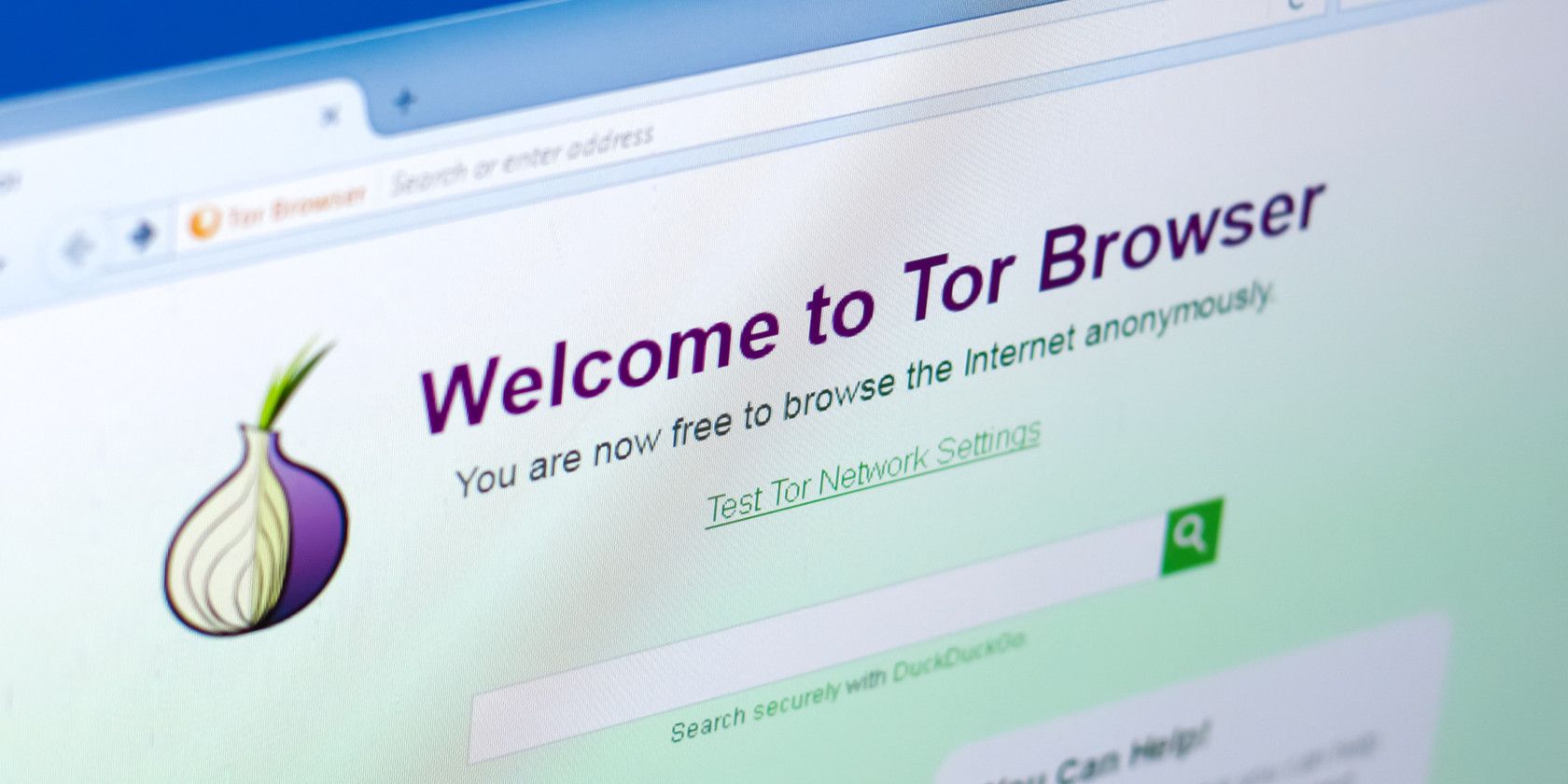
The Onion Router (Tor) is a free piece of software that facilitates anonymous communications and browsing. It’s a secure option for browsing the internet, and comes with its own browser.
Here’s how to get online securely with the Tor browser, and keep your activity private.
Privacy and Security When Using Tor
If you want to remain anonymous when using the internet, Tor is at least as good as the best VPN you can name. Remember, though, Tor is not a VPN; it is a proxy that only protects traffic that is routed through it. Our full guide to using Tor explains this in detail.
Alone, Tor cannot guarantee your security and privacy; you need to understand the best practices and usage tips to ensure maximum security and benefits.
These are:
- Don’t use your personal information
- Do keep your system updated
- Don’t use Tor for Google searches
- Do disable Java, JavaScript, and Flash
- Don’t torrent or use P2P networking
- Do regularly delete cookies and other data
- Don’t use HTTP websites
We are not saying that Tor is the be-all-end-all when it comes to privacy online, but if you use it properly it is a powerful tool.
Do’s and Don’ts of Using Tor
Tor is an amazing tool when used right. Many people associate its use with the dark web and illicit activities. This, however, only represents a small portion of the Tor userbase. Other uses for Tor include:
- Business activities
- Cross-border communications
- Publishing anonymous posts, data, or information
- Whistleblowing (think WikiLeaks)
If you do decide to begin using Tor, make sure you follow these best practices.

1. Avoid Using Your Personal Information
One way many people fall down is by mixing their personal information in with Tor-related activities. This includes but is not limited to: using or accessing your personal email address, using the same usernames, using debit or credit cards, and not using an anonymous persona.
If you are using Tor properly, create a persona and stick to it. Use Tor-based or temporary email services, and transact in anonymous cryptocurrencies. Temporary email services should only be used where you don’t need routine access. After a while, a temporary email address will be deleted.
2. Keep Your System Updated
Tor is only as safe as the system running it. After all, it’s a software solution. If your OS is outdated, then third-parties could exploit loopholes in it to get past your Tor shield and compromise your data.
If a potential attacker is able to figure out what OS you are using then Tor can’t protect you. On the subject of operating systems, using Windows is not a good idea. This is due to the inherent security bugs and vulnerabilities that come with it.
If Windows cannot be avoided, make sure you update it regularly—automatic updates are the way to go.
3. Don’t Use Tor for Google Searches
Google collects and stores information such as search queries. Google also stores cookies on your computer to track your browsing habits. For the most privacy-conscious of people, Google’s use on Tor should be avoided for this reason.
Other search engines like DuckDuckGo and StartPage are best for use on Tor. They don’t track, log, store, or save anything to their own services or your device.
4. Disable Java, JavaScript, and Flash
Using active content on Tor is a huge risk. Adobe Flash, QuickTime, ActiveX, Java, and JavaScript, among other things, can only run because of your user account privileges. Because of this, these can access and share your private data.
JavaScript is the most dangerous. It is a widely-used browser language that may ignore proxy settings and enable tracking by websites. Additionally, these tools may store cookies and other data from the Tor browser that can be difficult to find and delete. By disabling them outright, you achieve a greater level of privacy and security.
5. Don’t Torrent or Use P2P
Tor as a browser is not made for P2P file sharing such as torrenting. The Tor network’s architecture is set up to block file-sharing traffic outright and, in addition to being risky, P2P over Tor is a risk to your privacy and anonymity.
Clients such as BitTorrent are not inherently secure. When used over Tor, they still send your IP address to other peers and there is no way to stop this.
6. Regularly Delete Cookies and Other Data
Whilst Tor routes your traffic through many nodes to prevent traffic analysis, cookies and other scripts can be used to track your activity online. With enough cookies or key bits of data, it can be pieced together to expose your identity.
When using Tor, regularly prune cookies and local site data, or use an add-on that does this automatically.
7. Avoid HTTP Websites
Data that is transferred to and from HTTP sites is unencrypted. Tor only encrypts traffic within its network, and using HTTP sites leaves you vulnerable to prying eyes when your traffic passes through exit nodes.
Visiting HTTPS sites that use end-to-end encryption such as TLS and SSL is perfectly safe, though. With HTTPS sites, all your data is safe even outside of the Tor ecosystem.
Tor Is Only as Safe as You Make It
Tor is one of the best tools available to protect from third-party snooping.
Although it is not perfect and there are inherent vulnerabilities and weaknesses, these can often be avoided by adhering strictly to the best practices and usage tips outlined above.
No matter what you are using Tor for, remaining anonymous should be your primary concern. Online anonymity is not easy, especially when we live in a world powered by data.
Image Credit: sharafmaksumov/Depositphotos
Read the full article: 7 Tips for Using the Tor Browser Safely
https://ift.tt/2DSu0cJvia MakeUseOf
Arlo Unveils Wire-Free 4K HDR Security Camera System

Arlo is looking to change the game when it comes to security cameras. The company has just announced a brand new camera called Arlo Ultra that manages to function without wires, which is quite rare for security cameras.
As impressive as the lack of wires is, it’s been done before. What makes the Arlo Ultra stand out is the fact that it captures in 4K resolution with HDR, which is extremely impressive for a security camera.
Make sure you have a 4K display to look at your captured footage on, though!
What’s the Arlo Ultra?
As mentioned from the outset, this is a wire-free security camera that can capture in gorgeous 4K HDR, which is quite rare in the world of security cameras. Previously, the company offered the Arlo Pro 2, which featured the wire-free element of the Ultra, but it was only able to capture footage in 1080p.
The Arlo Ultra also features color night vision and advanced image processing, which should make you forget that you’re even looking at footage captured through a security camera.
For audio, the Ultra features dual-microphones, which means it will be able to record clear, crisp two-way audio with advanced noise cancelation.

Because of the wire-free design, the camera does need to be recharged between uses. However, if you’re planning to mount it somewhere semi-permanently, you can simply plug it in and leave it.
According to Pat Collins, senior vice president of Arlo products, ““Our new flagship wire-free camera represents major advancements in video, audio, software, AI, and computer vision capabilities.”
Here are some other notable features of the Arlo Ultra:
- 180-degree field of view
- LED spotlight built-in
- Built-in siren that can be triggered by motion, audio detection, or manually activated
- Magnetic mount lets users install camera on ceilings, walls, eaves, or place it on tables or counter surfaces.
- Comes with Arlo Smart Premier subscription for one year ($119.88 value)
When Can You Get an Arlo Ultra?
Arlo announced that its latest camera will be available in the first quarter of 2019, so you won’t have to wait too long to get your hands on one.
As of this writing, the company hasn’t revealed pricing information for a single camera. However, Best Buy has a two-camera setup available for $599 for pre-order.
If you can’t wait, check out our list of the best wireless security cameras that you can get right now.
Read the full article: Arlo Unveils Wire-Free 4K HDR Security Camera System
https://ift.tt/2QyxFmYvia MakeUseOf
When Moore’s Law Ends: 3 Alternatives to Silicon Chips

Modern computers are truly amazing, continuing to improve as the years go by. One of the many reasons why this has happened is due to better processing power. Every 18 months or so, the number of transistors that can be placed onto the silicon chips within integrated circuits doubles.
This is known as Moore’s Law and was a trend noticed by Intel co-founder Gordon Moore back in 1965. It is because of this reason that technology has been spurred on at such a rapid pace.
What Exactly Is Moore’s Law?
Moore’s Law is the observation that as computer chips get faster and more energy efficient, whilst becoming cheaper to produce. It is one of the leading progression laws within electronic engineering and has been for decades.
One day, however, Moore’s Law is going to come to an ‘end’. Whilst we have been told about the impending end for several years, it is almost certainly approaching its final stages in the current technological climate.

It is true that processors are constantly getting faster, cheaper, and having more transistors packed onto them. With each new iteration of a computer chip, however, the performance boosts are smaller than they once were.
Whilst newer Central Processing Units (CPUs) come with better architecture and technical specs, the improvements for everyday computer-related activities are shrinking and occurring at a slower rate.
Why Does Moore’s Law Matter?
When Moore’s Law finally does “end,” silicon chips will not accommodate additional transistors. This means that in order to further advances in technology and bring around the next generation of innovations, there will need to be a replacement to silicon-based computing.
The risk is Moore’s Law comes to its certain demise without there being a replacement. If this happens, technological progress as we know it could be stopped dead in its tracks.
Potential Replacements of Silicon Computer Chips
As technological progress shapes our world, silicon-based computing is quickly approaching its limit. Modern life depends on silicon-based semiconductor chips that power our tech—from computers to smartphones and even medical equipment—and can be switched on and off.
It is important to know that silicon-based chips are not yet ‘dead’ as such. Rather, they are far past their peak in terms of performance. That doesn’t mean we shouldn’t be thinking about what can replace them.
Computers and future tech will need to be more agile and extremely powerful. To deliver this, we will need something far superior to current silicon-based computer chips. These are three potential replacements:
1. Quantum Computing
Google, IBM, Intel and a whole host of smaller start-up companies are in a race to deliver the very first quantum computers. These computers will, with the power of quantum physics, deliver unimaginable processing power delivered by ‘qubits’. These qubits are far more powerful than silicon transistors.
Before the potential of quantum computing can be unleashed, however, physicists have many hurdles to overcome. One of these hurdles is to demonstrate that the quantum machine is supreme by being better at completing a specific task than a regular computer chip.
2. Graphene and Carbon Nanotubes
Discovered in 2004, graphene is a truly revolutionary material that won the team behind it the Nobel Prize.
It is extremely strong, it can conduct electricity and heat, it is one atom in thickness with a hexagonal lattice structure, and it is available in abundance. It may be years before graphene is available for commercial production, however.
One of the biggest problems facing graphene is the fact that it can’t be used as a switch. Unlike silicon semiconductors that can be turned on or off by an electrical current—this generates binary code, the zeroes and ones that make computers work—graphene cannot.
This would mean that graphene-based computers, for example, could never be switched off.

Graphene and carbon nanotubes are still very new. Whilst silicon-based computer chips have been developed for decades, graphene’s discovery is only 14 years old. If graphene is to replace silicon in the future, there remains much that needs to be achieved.
Despite this, it is undoubtedly, in theory, the most ideal replacement for silicon-based chips. Think of foldable laptops, super-fast transistors, phones that can’t be broken. All this and more is theoretically possible with graphene.
3. Nanomagnetic Logic
Graphene and quantum computing look promising, but so do nanomagnets. Nanomagnets use nanomagnetic logic to transmit and compute data. They do this by using bistable magnetization states that are lithographically affixed to a circuit’s cellular architecture.
Nanomagnetic logic works in the same way as silicon-based transistors but instead of the switching on and off of the transistors to create binary code, it is the switching of magnetization states that do this. Using dipole-dipole interactions—the interaction between the north and south pole of each magnet—this binary information can be processed.
Because nanomagnetic logic does not rely on an electrical current, there is a very low power consumption. This makes them the ideal replacement when you take into account environmental factors.
Which Silicon Chip Replacement Is Most Likely?
Quantum computing, graphene, and nanomagnetic logic are all promising developments, each with its own merits and drawbacks.
In terms of which one is currently leading the way, though, it is nanomagnets. With quantum computing still being nothing but a theory and practical problems facing graphene, nanomagnetic computing looks like it is the most promising successor to silicon-based circuits.
There is still a long way to go, though. Moore’s Law and silicon-based computer chips are still relevant and it might be decades before we need a replacement. By then, who knows what will be available. It may be the case that the technology that will replace current computer chips is yet to be discovered.
Read the full article: When Moore’s Law Ends: 3 Alternatives to Silicon Chips
https://ift.tt/2DUi2iYvia MakeUseOf
The 8 Best Foreign Horror Films to Watch on Netflix

Whatever time of year it is, there’s something about that delicious thrill of fear you feel when you watch a well-crafted horror film. But what if you’ve already watched the best Stephen King movies and are looking for something a little more… exotic?
While Hollywood has always produced a robust catalog of horror films, it is far from the only film industry to dabble in the genre. So here are the best horror films from around the world that you can watch right now on Netflix.
1. Diary of an Exorcist – Zero (2016, Portuguese)
Written and directed by Renato Siqueira, Diary of an Exorcist – Zero claims to be based on true life events. It tells the story of Father Lucas Vidal as he recounts his experiences early in his career that led him to become one of the most celebrated exorcists in Latin America.
Diary of an Exorcist is a different take on the demon-possession genre. The chilling tale of a young Vidal and his various encounters with the unholy are skillfully revealed by the director. It’s a world where the devil is not only real but an ever-present threat. Vidal must hold on to his faith even as the forces of darkness take possession of the people closest to him.
2. A Dark Song (2016, English)
This film is the directorial debut of Irish/Welsh director Liam Gavin. A woman grieving the untimely death of her child turns to an occultist to contact her guardian angel through an elaborate ritual. If performed correctly, the woman will be able to right her past wrongs. But a single mistake would unleash the forces of the underworld.
The movie builds up the suspense as the mother and the occultist perform all manners of horrific acts in the name of the ritual. Most of the action takes place inside the woman’s home. The gory, disturbing tale finally winds up in the last twenty minutes with a surprisingly graceful ending.
3. Raw (2016, French)
Raw tells the tale of a young woman’s descent into cannibalism. But don’t expect a regular dumb horror movie take on the gory subject. The script for Raw is one of the smartest I’ve seen in recent times. Justine is a first-year veterinary student from a family of vegetarians. After being forced to eat a raw rabbit kidney, she finds herself developing a taste for meat, both animal and human.
The story unfolds as a metaphor for a girl coming of age. It trades over-the-top gore for a stylish and sexy direction style. You won’t get a lot of jump scares, but there’s definitely a lot of meat here for horror-movie aficionados to bite into.
4. Under the Shadow (2016, Persian)
If you like your horror with a dose of social commentary, look no further than Babak Anvari’s Under the Shadow. A young mother is living alone in an apartment with her daughter in Iran in the 1980s. A bombing attack near her house causes cracks to appear in the ceiling. And then a hoard of evil spirits are unleashed on the house.
The movie is a slow-burner that carefully builds up the psychological horror faced by an isolated mother-daughter duo. You get to see how it’s not just the spirits, but the entire religiously oppressive fundamentalist society that is tormenting the characters of the movie.
5. The Wailing (2016, Korean, Japanese)
The life of an easy-going policeman, Jong-goo, in rural Korea is turned upside when residents of the village apparently begin to experience demonic possession. With more deaths occurring every day, Jong-goo runs haplessly from one horrific disaster to another trying to locate the source of the evil.
Directed in Na Hong-jin’s celebrated madcap style, The Wailing has you laughing one minute and shuddering in horror the next. There’s also a nice little mystery to keep you engrossed. The film stretches on a little too long towards the end, but the journey up to that point is entertaining.
6. Veronica (2017, Spanish)
Veronica made the news for audiences walking out of it halfway through out of sheer fright. Directed by Paco Plaza, the film is the story of a young girl trying to contact her father from beyond. Naturally, things go wrong, and soon enough horrific demons start making their presence felt.
The excellent direction and acting of the cast make this one of the scariest films on Netflix. The atmosphere of horror skillfully builds to a crescendo with each new demon sighting. And just in case you go to sleep telling yourself the movie was just fiction, remember the “Based on real events” banner that shows up in the film. Happy nightmares…
7. Train to Busan (2016, Korean)
Probably the most well-known film on this list. Yeon Sang-ho’s Train to Busan caused quite a sensation when it was released in 2016. The passengers of a train on its way to Busan find themselves confronted with a zombie apocalypse. The movie follows the desperate attempts of the passengers to survive the apocalypse while keeping their loved ones safe.
The film features plenty of fast-paced action and also has a strong emotional core. If you’re still not convinced, Edgar Wright, who directed Shaun of the Dead, called Train to Busan the best zombie movie he has ever seen.
8. The Ravenous (2017, French)
Competing with Train to Busan for the title of “Best Zombie Horror Film of the Last Decade” is Robin Aubert’s The Ravenous. It tells the story of a small town in rural Quebec that has to deal with, you guessed it, a zombie outbreak.
Replete with excellent performances, cutting social commentary, and a boldly cinematic direction style, the movie won a slew of awards upon release. The Ravenous manages to be funny, scary, and philosophical in equal measure. This one is a must watch not just for horror fans, but for fans of good cinema in general.
Other Netflix Genres to Explore
While these are the best foreign horror films available right now, when it comes to Netflix you don’t need to stop with the horror genre. You can even explore secret Netflix genres without breaking a sweat.
Unfortunately, many of the shows and movies on Netflix are only accessible to viewers in certain regions of the world. To get around this problem, you can use a VPN to watch Netflix anywhere.
And if you’re really new to the streaming service check out our ultimate guide to Netflix.
Read the full article: The 8 Best Foreign Horror Films to Watch on Netflix
https://ift.tt/2DTrxPgvia MakeUseOf
10 Dead-Simple Mac Apps Everyone Needs to Use

One of the best parts of macOS is its superior collection of apps. From polished writing apps to complex design tools, the platform has everything. But there’s one area of macOS apps that not everyone knows about: utilities.
macOS has a variety of dead-simple, single-purpose apps. These apps do just one or a few tasks, but handle them well. Anyone who gets work done on a Mac can benefit immensely by using these utilities.
1. Magnet
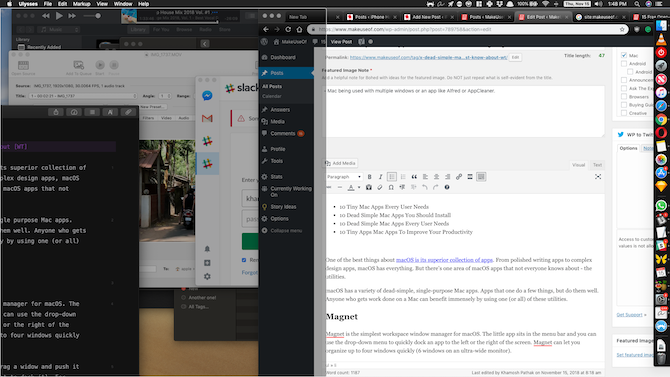
Magnet is the simplest workspace window manager for macOS. The little app sits in the menu bar and offers a dropdown menu to quickly dock an app to the left or the right of the screen. Magnet lets you organize up to four windows quickly (six windows on an ultra-wide monitor).
The best way to use Magnet is to drag a window and push it to the edge of the screen (where you want to dock it). For example, when you push an app to the middle of the left edge and release the cursor, it sticks to the left edge like a magnet, taking up exactly 50 percent of the screen. The app also supports keyboard shortcuts for quickly splitting windows into quarters, sides, and halves.
macOS supports simple window management using Split View mode but it’s limited, confusing, and creates a whole new desktop for just two windows. On the other hand, Magnet adopts to how you already use desktops.
Download: Magnet ($1)
2. The Unarchiver

macOS has a built-in archive tool; compressing and extracting zip files just takes a click. But The Unarchiver is a better, more customizable archive utility that supports a plethora of archive formats including RAR, 7z, ZipX, Tar, Gzip, and more.
Using the preferences pane, you can customize which formats you want the app to open by default. The app also lets you set a specific folder for all extracted archives. As the name suggests, The Unarchiver only works in one direction. You can’t use the app to compress files or folders. For that, you’ll have to stick with macOS’s built-in tool.
The Unarchiver is completely free (while some of the competing apps cost $50), reliable, and a must-have utility for any Mac power user.
Download: The Unarchiver (Free)
3. Amphetamine

Amphetamine is a simple menu bar utility that keeps your Mac awake, no matter what. Usually, a Mac puts itself to sleep after 15 minutes. But at times when you’re doing something in the background (like downloading a huge file or performing a big backup) and you want to prevent your Mac from sleeping. Amphetamine also keeps your external displays and attached drives awake.
There are a lot of one-click utilities that do this. But what sets Amphetamine apart is the Triggers feature. You can set the app to enable automatically when you’re on a specific Wi-Fi network, when you’ve connected a drive or external display, or when your Mac is above a certain battery level. Choose to set it for a couple of minutes or enable a schedule.
Download: Amphetamine (Free)
4. Itsycal

Itsycal is the little menu bar calendar app that everyone needs. With one click of a button, Itsycal shows you the monthly calendar along with upcoming appointments. My favorite aspect is its customizable menu bar icon. You can set it to show the day of the week, date, and month in one single icon.
Download: Itsycal (Free)
5. Alfred

Alfred is a keyboard launcher for Mac that’s essentially a supercharged version of Spotlight. It’s a must-have for every Mac user from novice to professional. You can use Alfred to open apps, search for files, search the web, and more.
When it comes to interacting with files and folders on your Mac, Alfred is much faster than Spotlight. Just type in a couple of letters and you’ll find what you’re looking for, instantly.
The free version of Alfred is enough for beginners. But if you’re a power user, you’ll want to get the Alfred Powerpack. It gives you access to a clipboard manager and text expansion, plus the most important: workflows.
A huge community of Alfred users has created hundreds of workflows for doing everything from resizing images to interacting with Todoist. And of course, you can use Alfred to create your own workflows.
Download: Alfred (Free) | Alfred Powerpack ($24)
6. HandBrake

HandBrake is the best video conversion tool for Mac. The app is open source, free to use, and amazingly extensive. You can convert nearly any format with it; it’s easy to get lost in the sea of options Handbrake offers.
But what’s great about Handbrake is that this potential option overload is quite easy to ignore. Loading up a file and picking something from the Preset menu works great. HandBrake will let you customize the video encoding by file size, resolution, and frame rate as well.
Download: HandBrake (Free)
7. aText
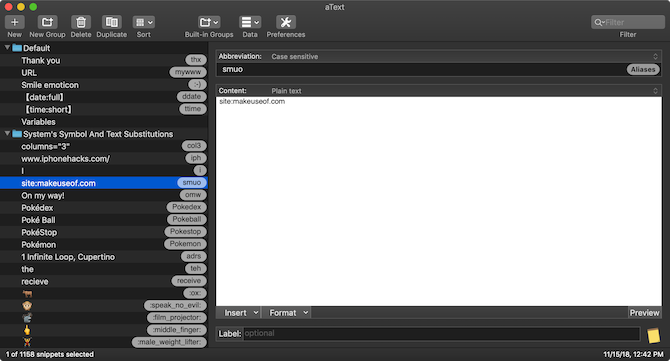
aText is a simple text expansion utility for Mac. If you find yourself typing the same phrases all the time, use aText to create a text expansion snippet. Next time you type a shortcut, it will automatically expand to your predefined phrase.
Text expansion functionality is built into macOS, but aText goes far beyond the basics. aText works with images, GIFs, emojis, and even supports macros. This means you can dynamically insert today’s date or time by simply typing a short snippet.
Download: aText ($5, free trial available)
8. Rocket

If you’re used to the emoji autocomplete feature in Slack, Telegram, and other apps, you’re sure to miss it everywhere else. What if you could just type :laughing to insert a laughter emoji?
With Rocket, you can do exactly that. It brings the emoji shortcut feature to every app on your Mac. If you love emoji, check out other ways to type emoji on Mac.
Download: Rocket (Free)
9. Franz

Franz helps you manage the overload of modern-day workplace communication. If you work remotely, you probably have several websites or apps open. Common culprits are Slack, WhatsApp, Google Hangouts, Skype, Trello, Gmail, and Zendesk.
Franz brings all these web services into one neat window. Services show up as tabs in the left pane and you can quickly switch between them using keyboard shortcuts. The app lets you set custom icons for each service, plus customize audio and notifications for each individually.
Download: Franz (Free)
10. AppCleaner

There’s no uninstaller on macOS. To delete an app, you simply drag it to Trash. But not all apps will uninstall this way. And this doesn’t take into account app-related files that are in the Library folder.
When you’re done trying a new app and it’s time to say goodbye, use AppCleaner. It will find all files related to the app from obscure corners of macOS (folders you should never touch) and will securely remove them for you.
Download: AppCleaner (Free)
Try Some Open Source Mac Apps Too
These apps are great, but you don’t have to stop with them. As macOS is based on Unix, it has a rich history of open source apps. That community is still active and thriving.
You’ll find free alternatives to popular image editors, PDF readers, password managers, and more in our list of open source Mac apps.
Read the full article: 10 Dead-Simple Mac Apps Everyone Needs to Use
https://ift.tt/2U1tRcMvia MakeUseOf
7 Useful Rotten Tomatoes Features Beyond Tomatometer Ratings

Rotten Tomatoes is mainly known for its “Tomatometer” ratings for movies and TV shows, a percentage that shows how many approved critics gave a “positive review” of the title. For most of us, this is the only real reason why we visit the site at all.
But there are several other features on Rotten Tomatoes you might want to check out. Regardless of how you feel about the Tomatometer and its effectiveness as a measure of movies and TV shows (what is the best movie ratings site?), you’re sure to find at least one of the following site features useful and worth trying.
1. Movies in Theaters

One of the best features of Rotten Tomatoes is the ability to track the availability of movies in theaters—not just what’s out already, but which movies are performing the best and which movies are coming soon.
The Opening This Week page is a great way to pick what you want to watch within the next few weeks, whereas the Coming Soon page is best for planning ahead several months and building your wishlist of what movies to watch (see Tip #4 below).
And then there’s the Top Box Office page for recently released movies that are still playing in theaters.
One other noteworthy page is Weekend Earnings, which tracks the box office performance of recently released movies. It’s a great way to spot sleeper hits that may have otherwise flown under your radar.
2. Movies on DVD and Streaming Services

In addition to movies in theaters, Rotten Tomatoes tracks the DVD release dates and streaming release dates for movies.
The Top DVD & Streaming page is the main page to use, which is the best way to sift through the most watch-worthy DVDs and streaming movies. However, you can also use the New Releases page for recent DVD or streaming debuts and the Coming Soon page to plan your viewing months ahead.
Note: You’ll have to click each individual movie to see which streaming services support that film, and many of the streaming options are paid. Common streaming options include iTunes, FandangoNow, and Vudu. For alternatives, check out our list of the best free movie streaming sites.
3. Tickets and Showtimes

If you visit the individual page for a movie that’s currently out in theaters, you can look under the Tickets & Showtimes section to see which nearby theaters are playing that film. Make sure you click Change Location and set your ZIP code to get accurate results.
Or you can use the Tickets & Showtimes page to select any date (today or in the future), any currently playing movies, and any set of theaters that are near your location. Click any of the listed showtimes to check out and purchase tickets.
All of this is made possible by the fact that Rotten Tomatoes was bought out by Fandango back in 2016, granting real-time access to Fandango’s massive database of movie theaters and currently playing movies. Why use Moviefone or Yahoo Movies? This has quickly become my favorite method for finding showtimes and buying tickets.
4. Want to See and Not Interested

According to Box Office Mojo, over 600 movies are released every year in the United States and Canada. It can be tough keeping track of them all, especially when so many of them are high quality and worth watching.
That’s where the Want to See feature comes in handy. (You’ll need to create a Rotten Tomatoes account to start using it.) Whenever you go to the individual page for a movie that isn’t yet released, you’ll be able to click the Want to See button to add that film to your list. Don’t care for the film? You can click Not Interested instead.
Then, in your personal profile, you can see all of your Want to See and Not Interested films all in one place. It’s a nifty and effortless way to stay on top of upcoming movie releases. (IMDb has a similar Watchlist feature!)
5. Film Collections

When viewing the individual page of a movie that’s part of a series, you’ll notice a bit of text that says “Part of the Collection” and a View Collection button. This is a quick way to see all the movie and TV show titles that belong to that particular franchise.

This a convenient way to spot related films and series that you may have missed. It’s also an easy way to stay on top of upcoming franchise films and TV shows. While few franchises are as big as the Marvel Cinematic Universe (shown in the example above), it’s still useful for the smaller ones.
6. Trailers

Rotten Tomatoes is one of the better sites to use if you want to stay on top of the latest movie trailers. In fact, there’s a page entirely dedicated to this purpose.
Head over to the Top Movie Trailers page, which is divided into six sections:
- Opening in Theaters
- Top Box Office Movies
- Coming Soon to Theaters
- Movies on Netflix
- Top Rentals/Streaming
- New Releases on DVD/Streaming
The Movies on Netflix section is particularly notable because it can be difficult finding good movies to watch on Netflix. Fortunately, you can just watch all of the trailers on this Rotten Tomatoes page and load up the ones that catch your interest.
7. News and Interviews

The last big feature of Rotten Tomatoes is News, but it’s a bit misleading because it’s not exactly news. Rather, if you head over to the News page, you’ll mainly find “top list” editorial content. This can be a nifty way to find new movies and TV shows to watch, but don’t go into it expecting industry news.
The News section has numerous columns, including Critics Consensus, Five Favorite Films, Now Streaming, and Parental Guidance.
But perhaps the most interesting column is Video Interviews, where you can find exclusive video interviews with directors, actors, and others involved in the filmmaking industry. While the column is described as “weekly,” the pace has slowed a bit lately—but there’s plenty of interesting content to scour through in the archives.
How to Find Movies You’ll Enjoy Watching
At the end of the day, Rotten Tomatoes serves one real purpose: helping you decide whether a movie is worth your time and money. The Tomatometer ratings are useful for that, and all of these other features can nudge you toward a film you’ll enjoy.
But Rotten Tomatoes has its limits, which is why you should check out these film recommendation sites. If you’re specifically looking for movies on Netflix, see our article on how to find movies to watch on Netflix.
Read the full article: 7 Useful Rotten Tomatoes Features Beyond Tomatometer Ratings
https://ift.tt/2E7m609via MakeUseOf
The 10 Best Google Docs Add-Ons for More Professional Documents
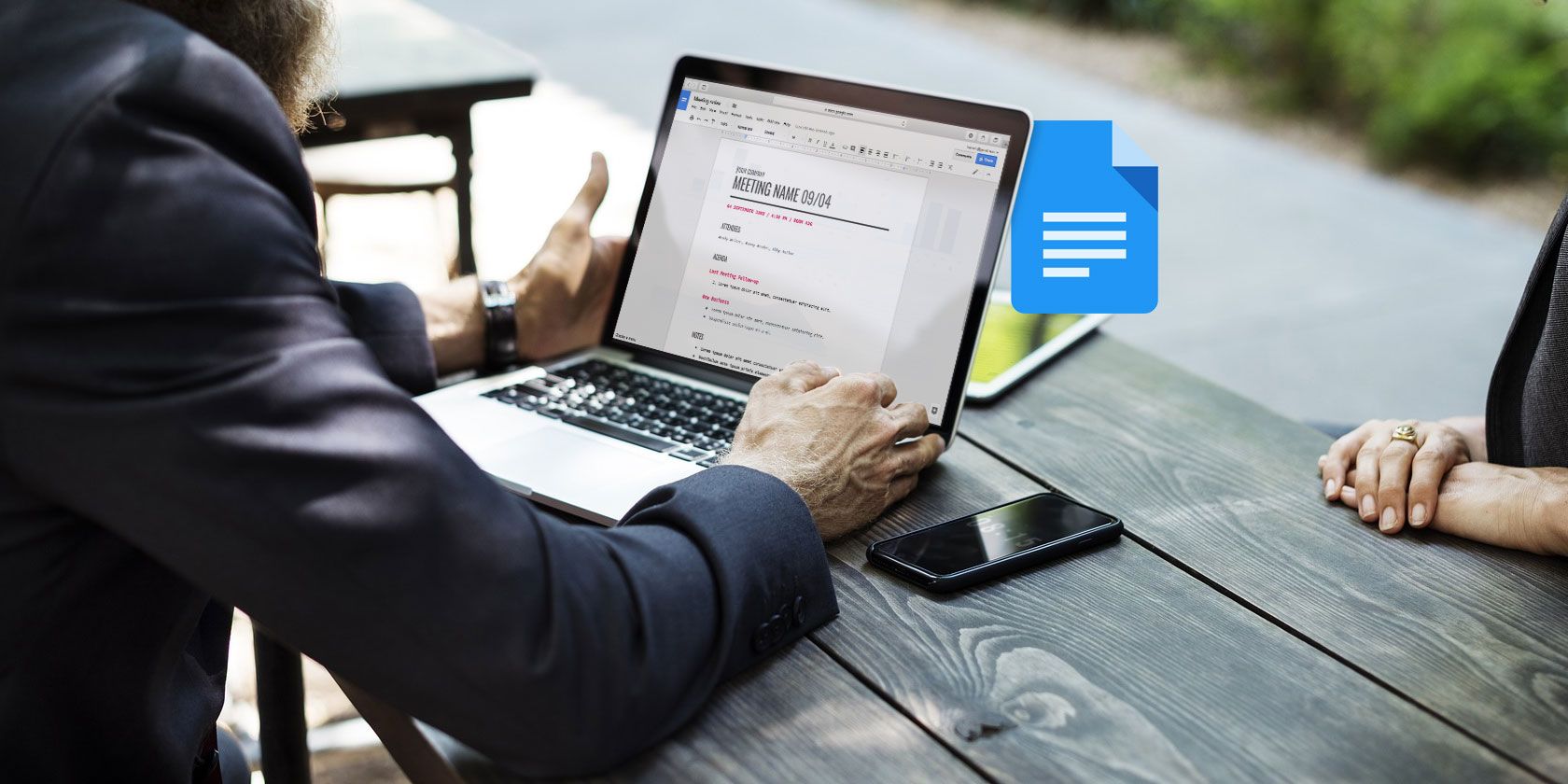
Microsoft Word may be the most widely-used word processor, but Google Docs is also gaining rapid popularity. Google Docs allows multiple users to edit the same document. It is also the safer option to create and save a document online using Google Docs than only saving a copy on your computer.
Along with its regular features, Google Docs also supports a host of add-ons to help you properly format a document. These add-ons are found under the Add-ons menu option.
Here are some useful Google Docs add-ons you can use to create professional documents.
1. Doc Builder

This feature is used to create snippets and save custom styles. That means you can use it to insert snippets of text that you use regularly. Things like the structure you use to write a particular type of document or the resume template of your choice.
How to Use:
- Open a sidebar in your new document.
- Select the file you want.
- Select Doc Builder from your add-ons menu.
- Choose any text, image, formatting etc. from older documents and insert them directly into the new one.
Download: Doc Builder (Free)
2. Page Layout Tool

Use this add-on to set custom page sizes. You can also use it to set custom margins for your page. Google Docs will ensure that the page size is retained while exporting the document as a PDF.
How to Use:
- Go to the add-ons menu
- Select Page Layout Tool, and input the size of the page and the margins that you need.
Download: Page Layout (Free)
3. Text Cleaner

This tool is used to remove any unnecessary formatting and clean up a text. If you select Clear Formatting in Google Docs, it will cause all your formatting to be removed. On the other hand, Text Cleaner allows you to remove the formatting only from a selected area. Line breaks and spaces are also removed.
How to Use:
- Select the part of the text you want to be cleaned.
- Select Text Cleaner from the add-ons menu.
- Go to the configure option.
- Select the formatting you want to keep or delete and hit save.
Download: Text Cleaner (Free)
4. Code Blocks

This can be used to add formatted codes to your document. This feature is particularly useful when you are writing code documentation and want other coders to comment on your work.
How to Use:
- Select the code in the document.
- Open the Code Blocks sidebar.
- Set the language and theme.
- You can use Preview to see how the formatted code will look in the text.
- Remove the background of the text or keep using it depending on your needs.
Download: Code Blocks (Free)
5. Table Formatter

This add-on has over 60 built-in designs and sets of tools to create customizable tables.
How to Use:
- Select a part of the table and go to Table Formatter.
- You can use Apply for all tables to set all the tables in the same style.
- Go to Custom Template and set your specifications for the table with custom border and row designs.
- You can split a table very quickly using the Splitting and Merging of Tables add-on.
Download: Table Formatter (Free)
6. Translate

As the name suggests, you can use this add-on to translate blocks of texts in Google Docs. The Translate add-on currently supports English, Spanish, French, German and Japanese with more languages expected to be added soon.
How to Use:
- Select the block of text you wish to translate.
- Go to Translate in the add-ons menu and select the language you wish to translate your text to.
- You can use Translate+ for even more language options to translate to.
Download: Translate (Free)
Note: The application can only be used in Chrome and Safari browsers. You can also add a thesaurus to Google Docs for even more language options.
7. Link Chooser

If you are in need of quick navigation to a Google Drive files, you can make use of Link Chooser. This application allows you to have quick access to other files while you are working on a document, like style guides or reference notes.
How to Use:
- Run the add-on and select the file or folder that needs to be inserted into your document.
- A few seconds later, the original file will be shown to be linked to the document’s title.
- Click on the link whenever you need to go back to the linked file for reference.
Download: Link Chooser (Free)
8. DocSecrets

A security application that allows you to use password protection on your document. Once you apply DocSecrets, only you and the people you share the password with will be able to access certain parts of the document and make editions to it.
How to Use:
- Enter a password in the side panel of Doc Secrets.
- Type whatever secret text you want in the insert field.
- To hide existing text, select the text and click Censor Text to hide it.
- Share your password with the people of your choice, and they will be able to see the text after installing Doc Secrets on their Google Docs page.
Download: DocSecrets (Free)
Note: This add-on should not be used for sensitive data like financial information since it cannot guarantee total security.
9. Speakd

It’s basically a text-to-speech application that you can use on your Google Documents. For now, you can only use Speakd to have text read aloud to you by the program. While this add-on is naturally of great use to the visually impaired users, it can also be used by regular users to take a break from staring at the computer screen.
How to Use:
- Select the part of the text that you want to be read aloud.
- Go to the Speakd option in the add-ons menu and hit play. A robot voice will read the text out to you.
Download: Speakd (Free)
Note: Speakd is not to be confused with the Voice Typing option offered by Google Docs, which allows you to verbally dictate your content and have the program write it out.
10. Lucidchart Diagrams

Use Lucidchart to add all kinds of graphics to your document. This add-on can be a bit difficult to get the hang of at first. While it does make the process of creating charts easier, you will have to go outside of Google Docs to complete the chart.
How to Use:
- Place the cursor at the place where you want to insert the diagram.
- Go to the Lucidchart app to build the diagram in detail.
- Once finished, you can insert the image from the Lucidchart sidebar.
Download: Lucidchart Diagrams (Free)
Creating Better Documents Online
With the help of these add-ons, you will no longer need to go back to Microsoft Word to create your full document and then upload it online to allow your colleagues to see your work and add their input. Google Docs can now be used to create virtually any kind of document that you can create using MS Word.
Add to that the other advantages offered by online document creation, and the scales begin to tip in Google Docs’s favor. Particularly since you are also able to sync with Google Keep, which enables note-taking, search and tagging features.
Read the full article: The 10 Best Google Docs Add-Ons for More Professional Documents
https://ift.tt/2E7myLTvia MakeUseOf
Thursday, November 29, 2018
Google Assistant Gets New Features for the Holidays
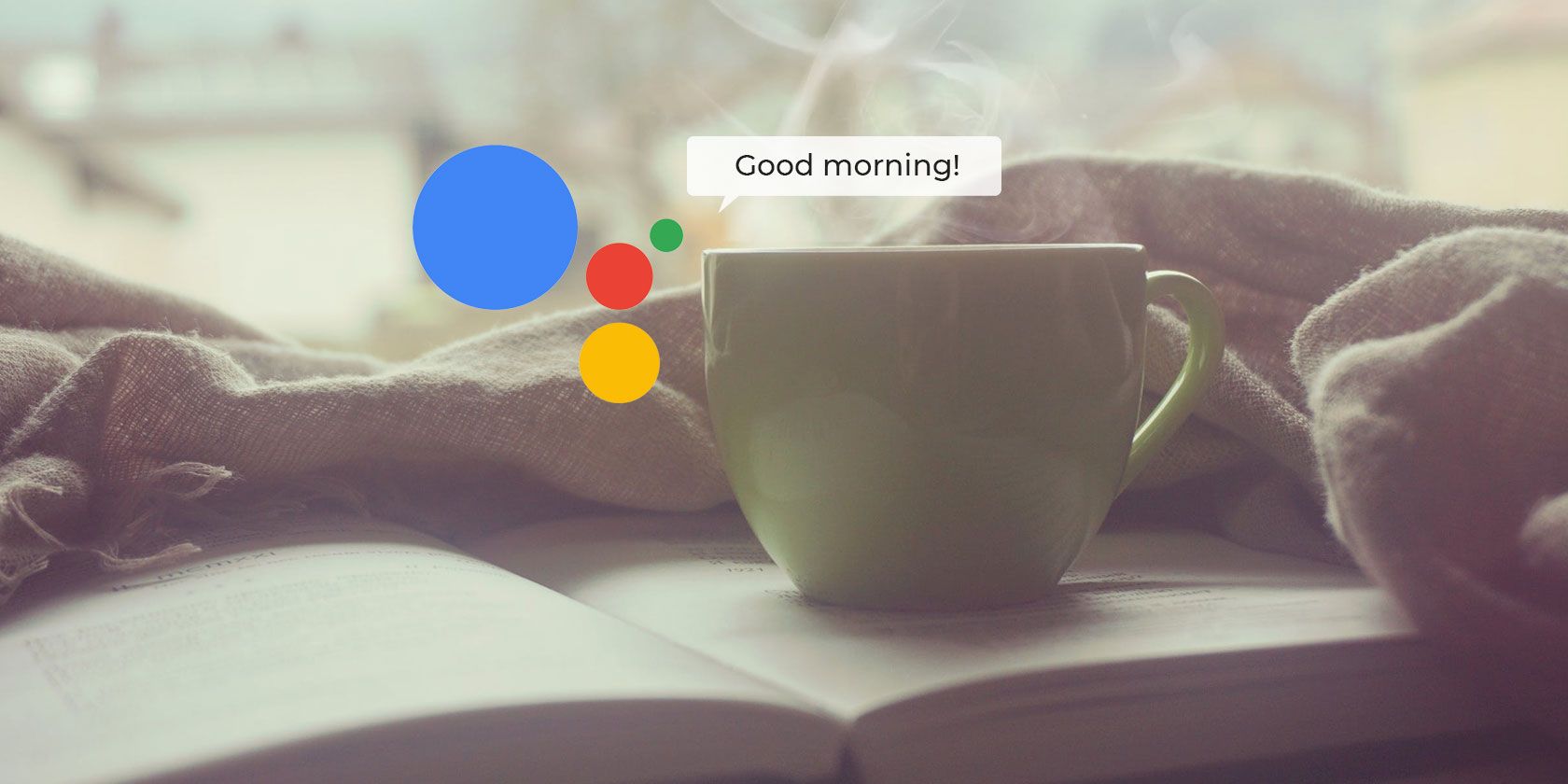
For those of us who celebrate Christmas, the next few weeks are set to be the busiest time of the year. We all run around buying gifts, sending greetings cards, meeting up with friends and family, and generally being rushed off our feet for no apparent reason.
However, Google thinks its Assistant can help you survive the holidays. And it has rolled out a bunch of new features designed to do just that. Some of Google Assistant’s new features are only loosely connected with the holidays, but we’ll let them off.
Google Assistant’s New Features
Google revealed Assistant’s new holiday-related features in a post on The Keyword. And they are as follows…
Google Assistant now recognizes when you say “please” and “thank you”. The feature, called Pretty Please, rewards politeness by having Assistant reply in an equally polite manner.
Google Assistant can now help you keep track of gift ideas by using notes and lists. You can create a gift list, add ideas to an existing list, and more besides, all with your voice.
Google Assistant now lets you call Santa, and he needs your help while rehearsing for a concert. If you have a Smart Display you can even see some album covers for bands from the North Pole.
Pretty Please encourages good manners for everyone. Say “please” or “thank you” when using your Google Assistant and listen for an equally pleasing response. https://t.co/7MYbFyWc1H pic.twitter.com/NQ3AZrVX9W
— Made by Google (@madebygoogle) November 29, 2018
If you have a Smart Display and a Google Play Music subscription you can now sing along to your favorite songs. Unfortunately, synchronized lyrics are only available for selected songs.
You can also have Google Assistant read along to one of your favorite Christmas stories. The titles listed here will have music and sound effects added. Alternatively, you can just say, “Hey Google, tell me a story” to have one of 50 titles read to you.
Further Reading for Google Assistant Users
If you’re new to Google Assistant, check out our guide explaining how to use Google Assistant. And if you’re unsure whether Google Assistant is really better than its competitors, we’ve pitched Google Assistant vs. Siri and Google Assistant vs. Cortana.
Read the full article: Google Assistant Gets New Features for the Holidays
https://ift.tt/2FQp4aPvia MakeUseOf
Kids Are Attending Rehab for Fortnite Addiction
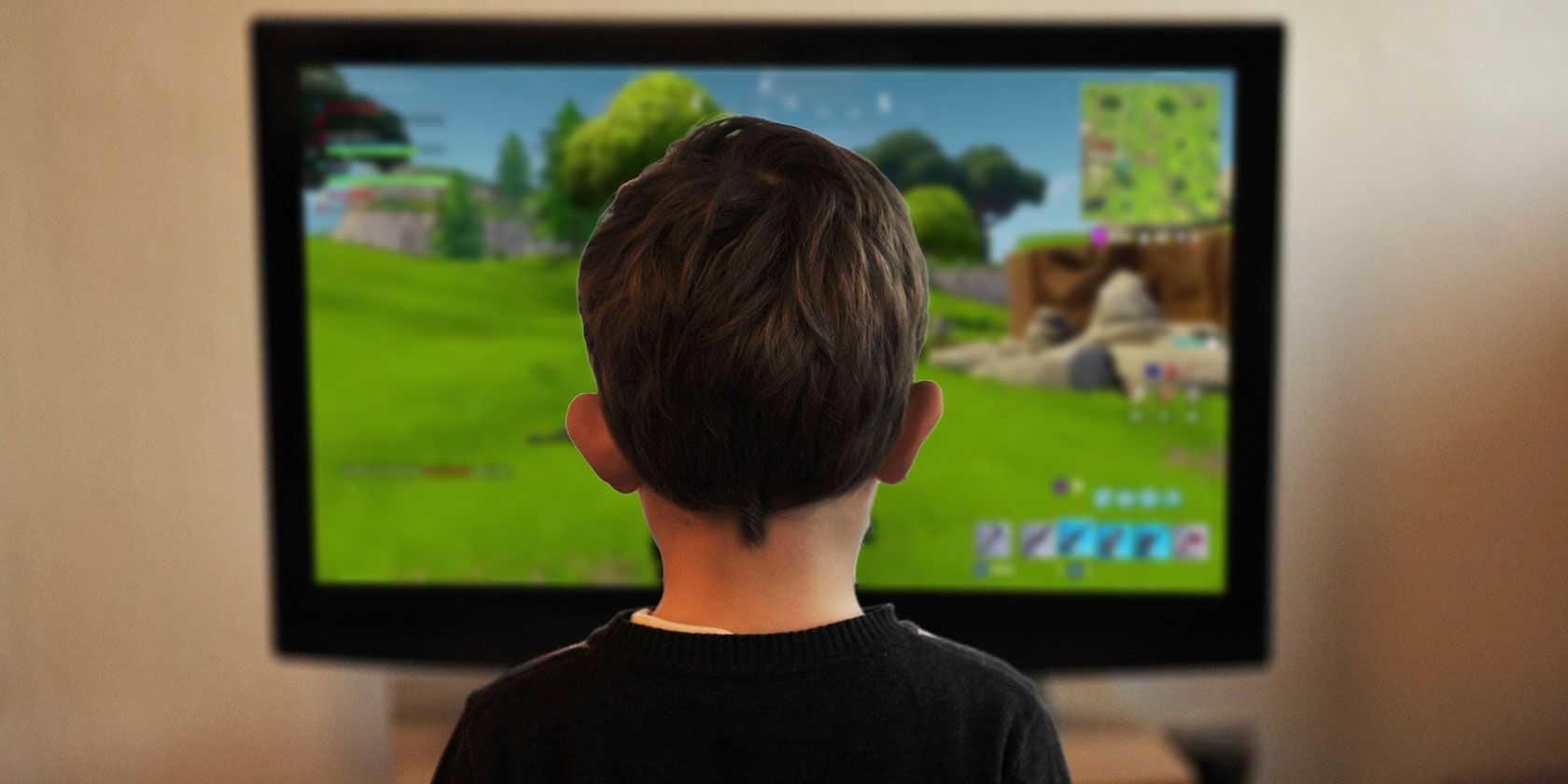
Fortnite has proved to be a massive hit. Since its release in 2017 it has grown into a worldwide phenomenon. It’s one of the best cross-play games available, and you can even play Fortnite on Android or iOS. Unfortunately, there’s a downside to all of this…
Kids Are Getting Addicted to Fortnite
According to Bloomberg, parents are sending their kids to rehab for video game addiction. And most of the kids attending rehab for video game addiction play Fortnite to excess. While it isn’t the only game being played, it seems to be a particular problem.
Bloomberg cites one parent of a teenager whose grades have plummeted thanks to his Fortnite addiction. It also quotes Lorrine Marer, a British behavioral specialist, as claiming, “This game is like heroin. Once you are hooked, it’s hard to get unhooked”.
Apparently people are “addicted” to #Fortnite, and it’s causing divorces and bad grades. Makes me glad I already hate the game.
— Diddy (@somecrazyboii) November 28, 2018
It isn’t hard to see why Fortnite has captured the hearts and minds of children the world over. For starters it’s free-to-play, taking away the barrier to entry. And the desire to be the last man standing at the end of a battle royale means kids will keep coming back for more.
Video games aren’t just causing problems for children either. One survey suggests that video game addiction has been cited in 200 divorce petitions in the U.K. in 2018. Which suggests this seemingly harmless activity is literally ruining relationships.
A Tiny Fraction of Fortnite’s Userbase
It should be noted that the number of people addicted to Fortnite is a fraction of the overall userbase. Around 200 million people play Fortnite worldwide, and only a tiny fraction of them can be classified as being addicted to the point that it’s a problem.
Still, this isn’t the first time Fortnite has been accused of having a negative influence on kids. So at the very least parents should educate and inform themselves about the game. Which is why our parents’ guide to Fortnite is required reading.
Read the full article: Kids Are Attending Rehab for Fortnite Addiction
https://ift.tt/2Ob1Egtvia MakeUseOf
DJI Announces the Osmo Pocket: A 3-Axis Stabilized Handheld 4K Camera

DJI, the company best known for its solid line of drones, has just released a really solid looking gimbal-stabilized camera called the Osmo Pocket.
The tiny camera is available for pre-order right now, and it’s scheduled to ship in December, so you won’t have to wait too long to get your hands on one.
DJI Osmo Pocket Features
The Osmo Pocket’s main selling point is its size. It barely tips the scale at only 116g, so you can carry it around extremely comfortably. It’s only 121.9mm tall, 28.6mm wide, and 36.9mm deep.
In spite of the tiny size, the camera is literally packed with features. First and foremost, it’s equipped with a 3-axis gimbal, which means it’ll create incredibly stable footage regardless of how much you or the subject is moving around.
The sensor on the camera is 1/2.3″.
One of the most impressive things about this camera is its ability to capture 4K footage at 60fps. If you want silky smooth videos at high resolution, the Osmo Pocket will most certainly handle it.
Preorder your #DJI #OsmoPocket today for $349 at https://t.co/XZ72IDgTl9 #BecauseLifeIsBig pic.twitter.com/VPnnnWFpSX
— DJI (@DJIGlobal) November 28, 2018
As for battery life, the Osmo Pocket promises to last about 140 minutes, but of course, your mileage may vary when it comes to how long it’ll last.
Here are some other important things to point out about the new camera:
- Noiseless cooling system
- Universal Port supports lots of accessories
- ActiveTrack automatically stays with subject in motion
- Panorama mode
- Timelapse mode
- Ability to shoot in the dark
- Connects to smartphone for additional options
Where Can You Buy the Osmo Pocket?
The Osmo Pocket 3-Axis Stabilized handheld 4K camera is available for pre-order directly from DJI for $350. Best Buy also has it for the same price. Unfortunately for Amazon shoppers, the Pocket isn’t listed on there as of this writing.
If you decide to snag one to create some awesome movies, make sure to check out our guide to creating more cinematic videos, which will help you create cooler footage than you ever imagined.
Read the full article: DJI Announces the Osmo Pocket: A 3-Axis Stabilized Handheld 4K Camera
https://ift.tt/2FQyvXUvia MakeUseOf
7 Nifty Tools You Can Use to Create Project Timelines

You may have seen a timeline of a friend’s journey on Facebook over the years and thought that was a particularly attractive and striking way to condense information into a simple diagram. But timelines are not limited only to Facebook users.
Whether you are a student or a professional, creating a timeline for your work can be critically important. It helps you keep track of your progress and helps you focus on completing future milestones until the work is done.
Here are some online tools that let you create excellent timelines for your projects.
1. Office Timeline

This is an award-winning project scheduler with excellent timeline making options. It’s a great favorite among working professionals because of great graphics options that make for catchy presentations.
Pros:
- Works directly with PowerPoint with no other software required.
- Offers several free and professional customized styles and templates for speedy creation of timelines.
- It can sync with and import files directly from both Microsoft Project and Microsoft Excel.
- The premium version of the software is reasonably priced.
- Excellent customer support.
Cons:
- It can only be used on a Windows PC that comes pre-installed with Microsoft PowerPoint.
- It works better for quick/simple timeline creations but doesn’t handle more complex timelines as well.
Subscribe: Office Timeline (Free, $59 for 1-year license)
2. Preceden

A popular choice among students and teachers, Preceden allows you to create parallel timelines and accompanying charts. Multiple unique timelines can be created by adding layers to the initial timeline.
Pros:
- You can share the timeline with other users in the form of PDF, URL embedded code, CSV etc.
- Timelines can cover periods between years right down to between seconds.
- Parallel layers allow you to easily see the connections between different types of data.
Cons:
- For free users, their timelines are visible to the public at all times on the Preceden website.
- All the functions of the program do not work on an iPad or mobile.
- Free users can only add up to five events to a timeline.
Subscribe: Preceden (Free for students, $29 for professionals)
3. Sutori

Yet another favorite among teachers and students, Sutori breaks from the tradition of other timeline makers. It shares information through interactive timelines and stories using an engaging narrative structure. You can choose from pre-made stories or make up your own.
Pros:
- Plenty of use for multimedia options like text, pictures, and videos to create colorful and engaging timelines.
- Simple and easy-to-understand software design.
- You can add quizzes to the timelines to encourage better learning and retention.
- You can track the progress of the timeline and get feedback on your work.
- Excellent for creating interactive training scenarios for new learners about a topic.
Cons:
- The best story templates require the 1-year premium license.
- It’s geared more towards educational use and isn’t as useful for workplace projects.
Subscribe: Sutori (Free, $49 for 1-year license)
4. Timeglider

This is a web service dedicated to creating timelines that can span centuries or seconds. It is mostly used to create timelines of historical events that can be viewed by other users.
Pros:
- The timeline can be zoomed in on and moved left or right.
- Events can be color-coded for easy reference.
- You can share the timeline on your website using the URL code.
- You can collaborate with others to create the timeline.
Cons:
- Does not offer as many features as certain other timeline makers.
- Can be limited in its applications.
Subscribe: Timeglider (Free, $5/mo for premium features)
5. SmartDraw

A diagramming software that provides hundreds of pre-selected templates and diagrams for automatic formatting. You can create any type of timeline that includes process maps, flowcharts, schedules, mockups etc.
Pros:
- It can run on any internet connected device.
- Full MS Office, Box, and GSuite integration.
- File sharing and collaboration features.
- Pre-built templates allow untrained users to operate the program easily.
Cons:
- No autosave unless you’re using the Cloud.
- Consumes a lot of the computer’s running resources and can slow down the machine’s speed.
Subscribe: SmartDraw ($10/mo for a single user)
6. Teamweek

A team management software which lets you create and manage the tasks of multiple people on your team spread across a timeline. The team members can view the progress of their teammates as with a timesheet.
Pros:
- Attractive design and easy to use.
- Integration with Basecam and Trello.
- The timeline can be downloaded as PDF.
- Allows for color coding, client and project labels, milestones, sub-tasks and the ability to assign tasks to team members.
Cons:
- Cannot upload images into individual tasks.
- Cannot interact with your team members using the platform.
Subscribe: Teamweek (Free up to 5 members, $35/mo for larger teams)
7. Time Graphics

A free online service used mostly for business and academic presentations. It uses the privacy principles of Facebook and YouTube videos, which means you can make your timeline private, accessible by link or public.
Pros:
- Synchronize your timeline with online information sources so your numbers are updated automatically.
- Analytics to help you compute the data trends on your timeline and make predictions for the future.
- You can allow other users to rate your timeline by making it public.
- Multimedia graphics can be added to the timeline.
- Supports a wide variety of options for embedding content in your timeline.
- The timeline can be downloaded in the form of XML, Excel, docX, PNG or JSON.
Cons:
- Private timelines require premium membership.
- You have to pay to use the more advanced features.
Subscribe: Time Graphics (Free, $14/mo for premium features)
Staying on Track With Project Timeline Software
Creating a timeline is an invaluable way to make sure you stay on track. Especially if you’re working in a group. The details of your project might vary. It can be a piece of homework, a presentation or a workplace project. But putting the details on a timeline will be a constant reminder of how far you’ve progressed, and how far you still have left to go.
After all, boosting your workplace efficiency is a constant battle. The kind of visual reminder offered by a timeline is of great use in the fight against procrastination that every student and working professional faces at some point. It helps you stick to a plan and tackle your work bit by bit, piece by piece until you finally master it.
Read the full article: 7 Nifty Tools You Can Use to Create Project Timelines
https://ift.tt/2reVempvia MakeUseOf





