
Netflix is the best TV streaming service around, but it isn’t faultless. You may even be avoiding subscribing to Netflix because of these little annoyances. However, there are fixes available.
Complaints about Netflix include content that keep stopping during playback or that suddenly disappear, bad recommendations for what to watch next, trailers autoplaying by default, and more.
So, in this article, we explain how to solve some of the most annoying Netflix problems.
1. How Do I Delete “Continue Watching” on Netflix?

If you watch anything for a short time and don’t reach the credits, it’ll show up in your “Continue Watching” list. To get rid of that, go to the Viewing Activity page (Account > Expand profile > Viewing activity).
This page shows everything you have watched, listed from newest to oldest. Click the No symbol (“hide from viewing history”) next to any title to remove it.
For TV shows, clicking the No symbol next to an episode will remove that single episode. A prompt will appear that says Hide series?, which you can click if you want to remove every episode of that series from your Recently Watched list.
2. How Do I Get Better Netflix Suggestions?
It’s hard to take proper control over your recommendations, but there are ways you can influence it. The recommendations are determined by your ratings, the ratings of other members with similar tastes to you, and what you’ve watched.
Netflix used to have a more refined 5-star rating system, but all you can now do is indicate if you did or didn’t like something. However, you CAN do this on any Netflix title, regardless of whether you’ve watched it or not. Which is helpful.
To do this, hover over the title and click the Thumbs-Up or Thumbs-Down icon. This will let Netflix know your opinion and it will be fed into your recommendation algorithm.

To see a full list of titles you have rated, go to the Viewing Activity Rating page (Account > Expand profile > Viewing activity > Rating). Here you can adjust or remove any ratings you’ve already given to movies or TV shows.
3. How Do I Reset My Netflix Account Back to Default?

If you want to get rid of everything you have watched so far and reset your Netflix back to its default settings, you need to delete your profile. Go to the Manage Profiles page (Profile icon > Manage Profiles), click the profile you want to reset, and click Delete Profile to confirm it.
This will get rid of your Netflix profile’s entire history, including your My List saves, your Recently Watched list, and your Ratings. You can then create a new profile and start from scratch.
4. How Do I Watch Netflix in 1080p HD or UHD?
Netflix offers different streaming quality depending on what price plan you have:
- Basic plan: Standard definition (SD)
- Standard plan: High definition (HD)
- Premium plan: High definition (HD) and ultra-high definition (UHD) when available

On devices like TVs, Netflix will stream at the highest quality that your price plan supports. However, you may need to go to the Playback Settings page (Account > Expand profile > Playback settings) and set Data usage per screen to High if you don’t want the playback quality to drop.
To have the highest quality Netflix stream possible on a computer, grab the Netflix app from the Microsoft Store. If you want to stream in UHD, you can only do so if your computer is powerful enough to support it. You may also need to download HEVC Video Extensions.
5. Why Do Movies and Shows Disappear From Netflix?
Netflix regularly adds and removes various movies and TV shows. That’s because Netflix acquires rights for these titles for a limited amount of time. Once the time is up, Netflix has to decide to renew the rights or to give them up. In some cases, Netflix gives up those rights, so the movie or show is removed from its lineup.

There are several ways to find out which movies and TV shows are leaving Netflix in the next 30 days. If you have added a title to your My List section, the Netflix app in the US will tell you that the title is expiring soon. For global users, you can check the Details section of any video.
An alternative way to find out what’s expiring is through a third-party site, like the What’s Expiring On Netflix blog. This details the titles that will be removed from the service in the next month.
6. How Do I Share Netflix Recommendations?
It’s easy to send someone straight to what you want them to watch on Netflix. You can copy the URL from the address bar and give it to them. Even if they aren’t in the same Netflix region as you, if that content is available to them then the link will work. Even if the content isn’t available, there are ways to watch everything on Netflix no matter where you live.
Alternatively, in the Netflix app you can tap the Share icon when looking at a title. This will then open a list of apps that you can share that link on, like WhatsApp or Twitter.
7. Why Does Netflix Keep Stopping or Pausing?

The most likely reason that Netflix is stopping or pausing is because of your internet connection. The best way to check the speed of your connection is to use FAST.com, which is Netflix’s own speed test. It’s also available as an app for iOS and Android.
FAST will tell you the highest speeds you can stream Netflix videos at. This may differ from the advertised speed of your internet connection. If FAST shows lower speeds than you were expecting, you’ll need to speak to your ISP; it might be throttling your access to Netflix.
If the speeds seem good, Netflix might be having problems. Check the Is Netflix Down? page to see if there are any official reports or browse social media to see if others are also having trouble.
8. How Do I Reduce Mobile Data Usage on Netflix?
If you’re using Netflix on a smartphone or tablet, you can adjust the settings so that it only works on Wi-Fi, or to force it to use less data by reducing quality. In the Netflix app, go to More > App Settings > Cellular Data Usage.
Here you can choose Wi-Fi Only to never use cellular data or Save Data to reduce the quality of the stream and the amount of data used.
This only affects your Netflix mobile app and not anywhere else you stream Netflix.
9. How Do I Skip Intro Titles While Watching Netflix?
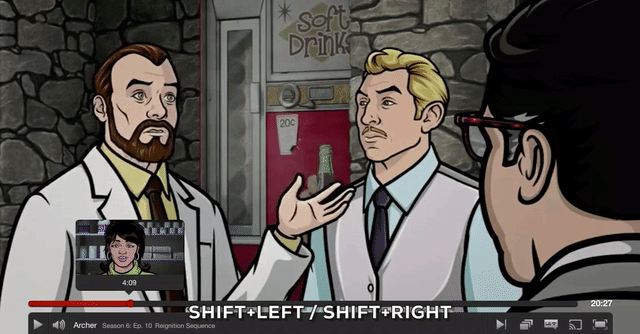
With some shows, Netflix offers a Skip Intro button as soon as the title sequence starts playing. Which is perfect for when you’re binge-watching television on Netflix. But this isn’t a universal feature for all TV series.
For shows where it isn’t available, you can still make it easier to skip. Count the length once, then in the future use the smart fast-forward buttons on phones or keyboard shortcuts on computers.
On mobile apps, you can skip ahead by 30 seconds. On Windows or Mac, you’ll need to use keyboard shortcuts. Press Shift + Right arrow to skip forward 10 seconds. Keeping Shift held down, you can press Right arrow repeatedly until you hit the point you want. If you skip too much, press Shift + Left arrow to rewind by 10 seconds.
10. Has My Netflix Account Been Hacked?
If you suspect someone is using your Netflix without your knowledge, it might be that you’ve left your account logged in somewhere or your details have been compromised.
Go to the Recent device steaming activity page (Account > Recent device streaming activity) to see where your Netflix account has been used and on what devices.

If there’s something that you don’t recognize, go to the Manage Devices page (Account > Sign out of all devices) and click Sign out to log out everywhere.
Then, sign into Netflix again and go to the Change Password page (Account > Change password) to set a new, secure password.
If you still see suspicious activity on your account, you should contact Netflix to resolve the issue.
11. How Do I Turn Off Autoplay for Netflix Trailers?

One of the most annoying Netflix features are the trailers that start playing when you hover over a piece of content. In fact, this feature can cause some people’s computers to freeze. Happily, the feature can be disabled.
It must be disabled per profile, but once done it applies the change across all of your devices. Go to Manage Profiles, click the profile you want to edit, and untick Autoplay previews whilst browsing on all devices. Finally, click Save.
12. How Do I Stop the Next Episode From Autoplaying?

When you finish watching an episode on Netflix, the streaming service is very keen to automatically play the next episode. It only gives you a short window to cancel, otherwise you will be ripped out of the credits and onto the next episode.
Thankfully, you can disable this per profile. To do this, go to Manage Profiles, click the profile you want to edit, untick Autoplay next episode in a series on all devices, and click Save.
Are There Any Other Netflix Problems You Need to Fix?
As fantastic as the streaming service is, you might experience annoying Netflix problems from time to time. Hopefully our list has helped solve your particular issue. If not, feel free to tell us about your problem in the comments below, and we’ll do what we can to help.
As an aside, Netflix is always trying out new features. One such example is variable playback speeds, so here’s how to change the playback speed on Netflix.
Read the full article: The Most Annoying Netflix Problems: Here’s How to Solve Them
https://ift.tt/2JdFCYqvia MakeUseOf











0 comments:
Post a Comment