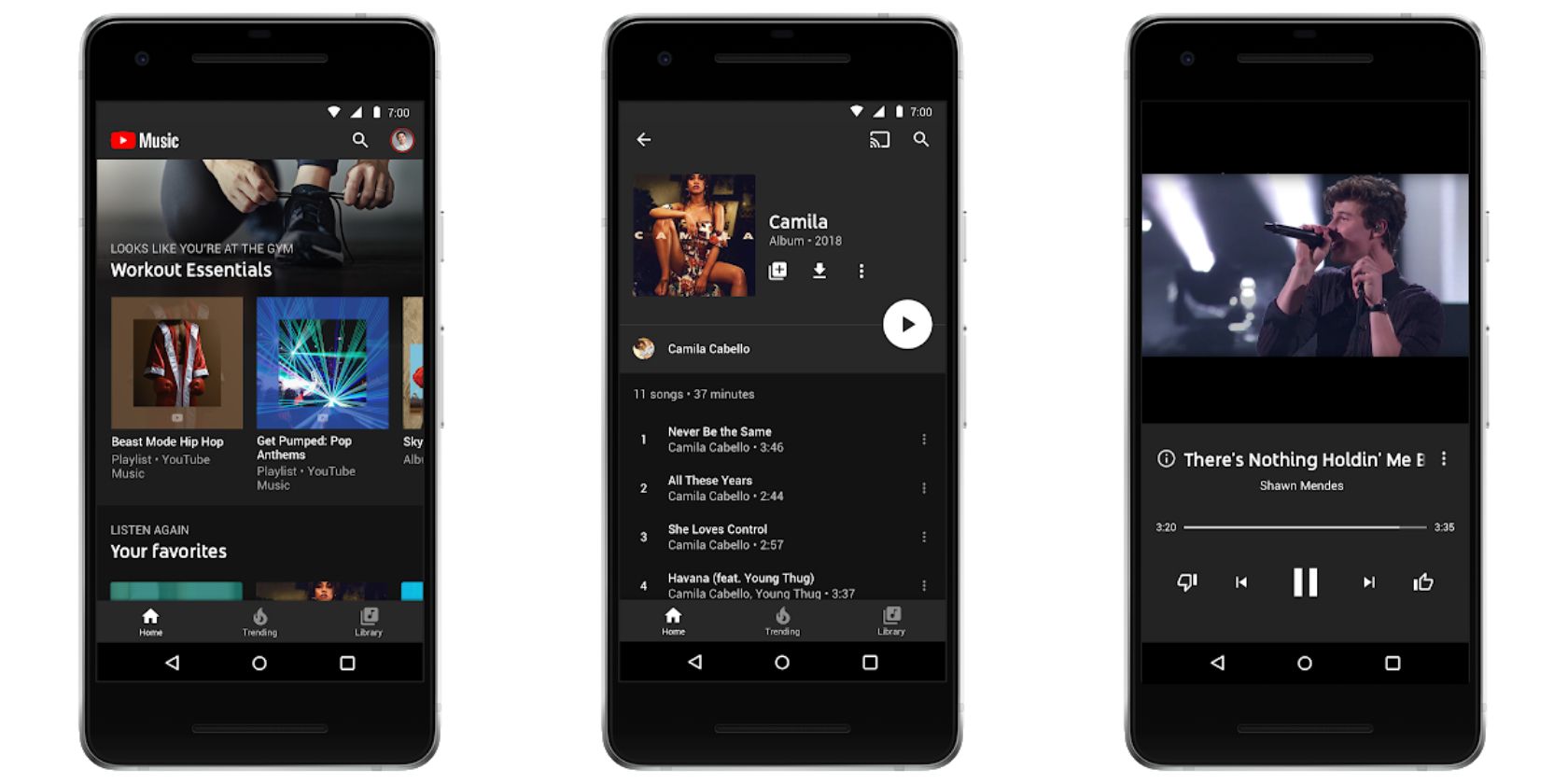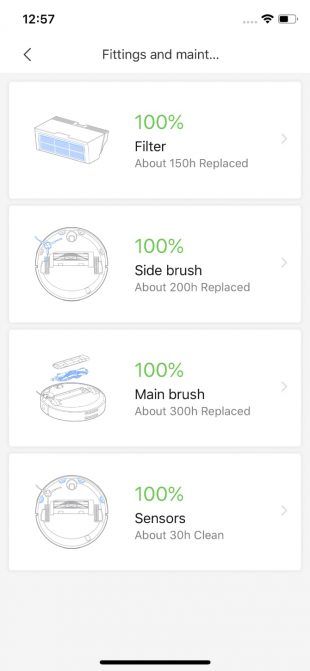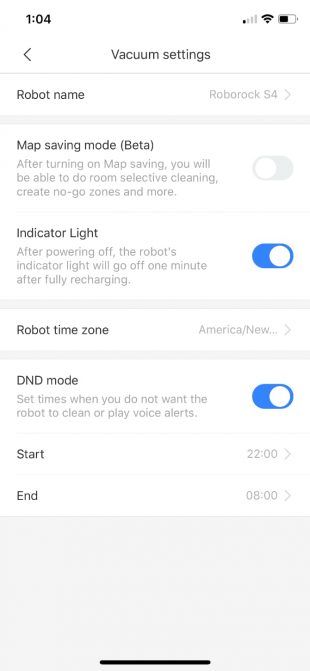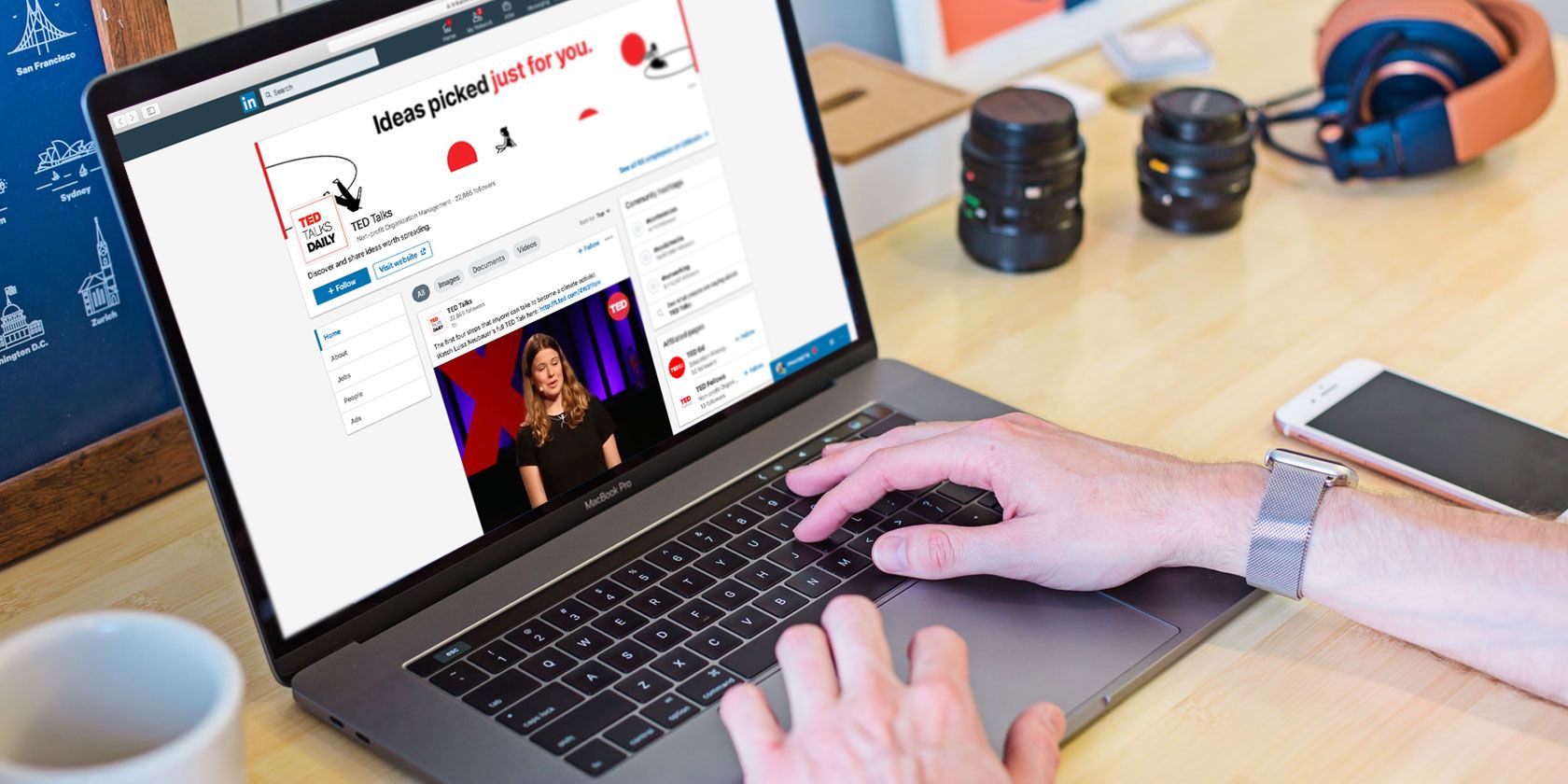With deliberate misinformation campaigns and the continued prevalence of fake news, fact-checking sites are now more important than ever.
So in the digital era, where news travels quickly through multiple channels, how do you check your facts? Here are five of the best fact-checking websites, like Snopes and PolitiFact, so that you can find the truth.
![media bias fact check website]()
If you were wondering who is there to fact check the fact-checkers, that would be MBFC. From Palmer Report to Breitbart and even browser extensions like Newsguard, MBFC rates them all.
The website is a bias rating resource, with multiple fake news checking apps and extensions integrating these ratings into their own systems. The site’s reputation means that it has long been a resource that internet users can visit to check the bias in their favorite news websites.
MBFC not only includes reports on the bias of famous fact-checking websites like Snopes and PolitiFact but also publishes a daily source bias check. Factors that they consider include sourcing, biased wording, story choices, and political affiliation.
The site analyzes bias, transparency regarding funding sources, press freedom in the country of origin, and the site’s history of factual reporting. Failed fact-checks and instances of biased language are flagged in each site’s summary.
Finally, MBFC also has extensive lists on news sources with different biases (right, extreme, left, etc.). This includes lists of websites known for conspiracies, pseudoscience, and questionable sources. This helps users know which reports to take with a pinch of salt.
We’ve also included the MBFC News bias rating on each of the fact-checking sites on this list, excluding any sites that have been flagged as including bias.
![snopes reliable fact checking site]()
MBFC News Rating: Least Biased
Is Snopes biased? According to MBFC, as well as other fact-checking sites, the answer is no.
Snopes started out as a site that mainly dealt with urban legends, myths, common misconceptions, and rumors. However, it has expanded to encompass general fact-checking of viral misinformation, including political statements.
Snopes has been accused of receiving funding from liberal billionaire George Soros. However, Snope’s disclosure page provides a summary of the website’s yearly expenditure and income. Its income is split between its GoFundMe campaign, advertising, its Facebook fact-checking partnership, reader contributions, and shareholder financing.
The website further states:
“We do not accept political advertising, nor do we accept any other form of funding from political parties, political campaigns, or political advocacy groups. We accept contributions directly from our readers and from non-partisan organizations to further our mission. The source of any single contribution we receive exceeding $10,000 or comprising more than 5% of our total annual revenue will be disclosed to the public.”
Meanwhile, FactCheck.org has put its weight behind Snopes; saying it is a reliable source and frequently citing the website in their own fact-checking articles.
![politifact check news website]()
MBFC News Rating: Least Biased
PolitiFact is a non-partisan fact-checking website that focuses on political claims made in the US. This includes statements by politicians, political topics such as immigration, and general political news. A global edition of the site tackles stories from other parts of the world.
PolitiFact is a Pulitzer Prize-winning website and was acquired by the Poynter Institute in 2018—a reflection of the site’s commitment to truthful journalism.
The website has a few unique elements that make it stand out from other fact-checking websites. Firstly, there’s the Truth-o-Meter, which assesses the level of truth in a statement. This scale includes levels such as true, half true, mostly false, and even a “pants on fire” rating at the far end of the meter. The site even has an affiliated app called PolitiTruth that aims to test your political knowledge and susceptibility to fake news.
MBFC continues to rate PolitiFact as one of the most reliable, truthful fact-checking sites out there.
![factcheck org website]()
MBFC News Rating: Least Biased
Not only is FactCheck.org a fact-checking website with an established history of journalistic rigor, but it also partners with Facebook to combat viral fake news.
FactCheck is a non-partisan fact-checking website which focuses primarily on US politics. It is also a non-profit project—meaning it focuses on information, not the pursuit of profit.
Not only does the site regularly debunk politician claims and viral fake news, but it also lets users submit their own questions to the website.
![truthorfiction fact checking site]()
MBFC News Rating: Least Biased
TruthOrFiction.com is one of the longest-running fact-checking sites out there. While it initially focused on looking at internet hoaxes and rumors, it has extended its range to include general fake news as well. This includes political stories and viral content.
The website gives stories various ratings to reflect their reliability. These include ratings such as true, fiction, unknown, decontextualized, or variations thereof. The analyses of rumors or stories look at the origins of these stories, whether there are elements of truth, and where stories may have gone astray (such as decontextualizing truth).
![lead stories check facts website]()
MBFC News Rating: Least Biased
Lead Stories is a lesser-known website that helps users fact-check information. The website debunks fake news across a variety of beats, including entertainment, tech, politics, and international news.
The website also uses the Trendolizer search engine to monitor trending content—using these results to identify trending fake news. Depending on certain criteria, the site then debunks any trending hoaxes or false information using objective sources.
“Generally we will prioritize stories that are most trending or which are very new and which are gaining traction fastest. We might occasionally also tackle a story that has been debunked by another site already if we have more/better information. And if we receive a tip from a reader or spot an obvious hoax making the rounds on social media we might also decide to fact check and/or debunk it if it meets the above criteria,” Lead Stories explains in their methodology.
The site also partners with Facebook as part of the social network’s effort to combat fake news.
![hoaxslayer website for checking truth]()
MBFC News Rating: Least Biased
Hoax Slayer is another reliable website that you can use to check out the latest online hoaxes. It focuses primarily on the type of hoaxes and misinformation shared on social media, such as Facebook scams, viral privacy policy hoaxes, phishing scams, and social network rumors.
The site mostly stays away from fact-checking politicians, considering there are a number of other sites that do this already. However, it does debunk certain fake news stories with a political agenda. One example includes debunking a WhatsApp message that claimed a billboard in Zimbabwe claimed white people can be killed in South Africa with no consequence, encouraging people to get in touch with South Africa’s ruling party to see how.
Hoax Slayer is also a much smaller website than others on this list, owned and run by Australian Brett M. Christensen. Despite this, the site has a stellar rating from MBFC for its factual reporting and neutrality.
![fullfact uk fact checking website]()
MBFC News Rating: Least Biased
If you are looking for a UK-based fact-checking website, Full Fact is considered a reliable source and is endorsed by MBFC. The website is a fact-checking charity, with a diverse range of funding and transparency around income. They even make sure their Board of Trustees come from different sides of the political spectrum.
Full Fact also goes further than fact checks and even provides a fact-checking toolkit. The site also pushes for corrections from publishers when they publish incorrect or misleading information.
Fact-Checking Sites With Bias?
There are a few popular fact-checking websites that do receive high ratings for factual reporting but do not qualify for this list due to receiving a biased score on MBFC.
A few of these sites include:
- Fact Checker by Washington Pos: Left-center bias
- CheckYourFact: Right-center bias
- FactMyth.com: Left-center bias
- Zebra Fact Check: Right-center bias
- ExposingTruth.com: Left-center bias
These biases emerge from the focal point of fact checks (such as fact-checking the right more than the left), or from the occasional use of loaded words to sway readers. While these websites do usually use credible sources, their focus indicates some level of bias.
How to Do Your Own Fact-Checking
While fact-checking websites will help you debunk myths and fake news, you should also aim to improve your own skills at spotting fake news. This will help you figure out the best ways to research topics, avoid confirmation bias, and learn which sites are not credible sources.
Have a look at our guide on how to avoid fake news for tips on spotting misinformation.
Read the full article: The 8 Best Fact-Checking Sites for Finding Unbiased Truth
https://ift.tt/2wNtVD0
via MakeUseOf