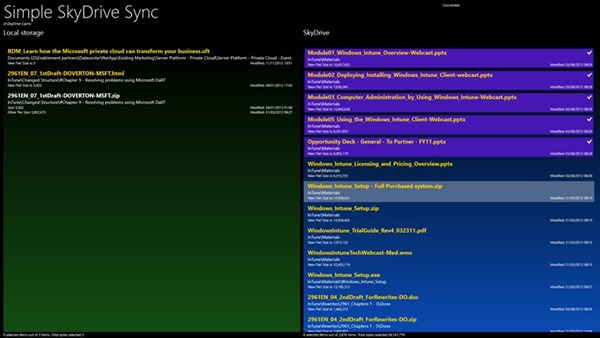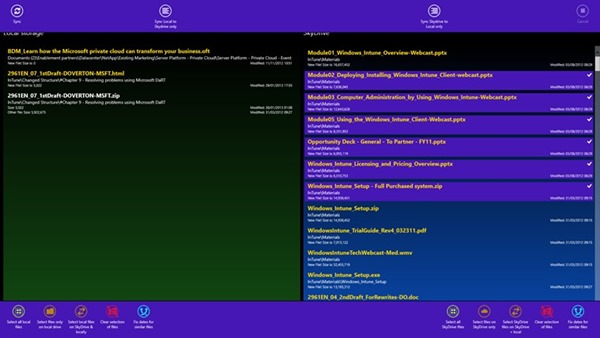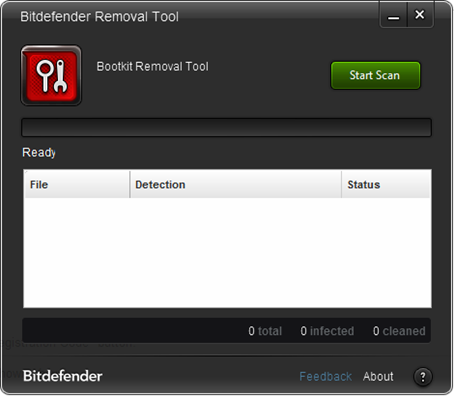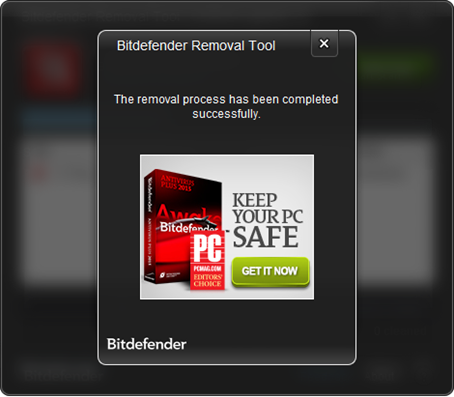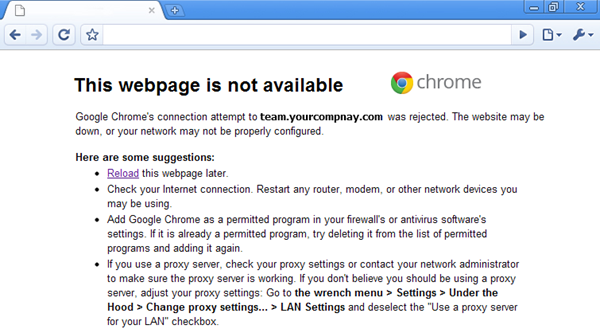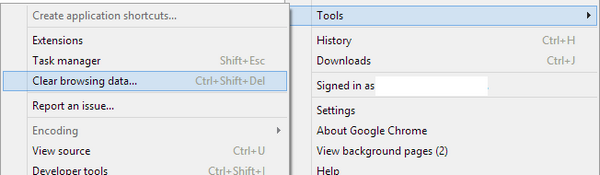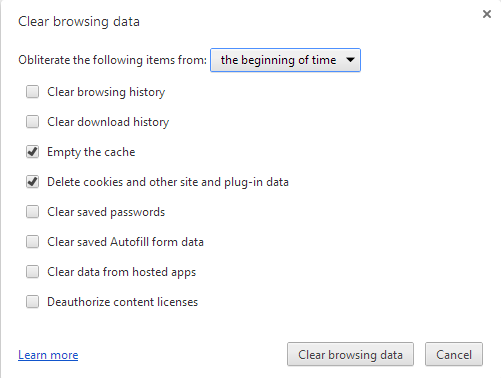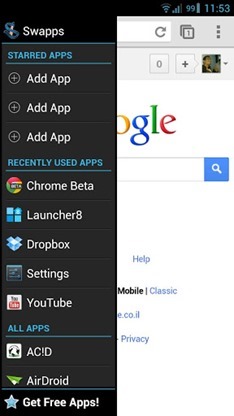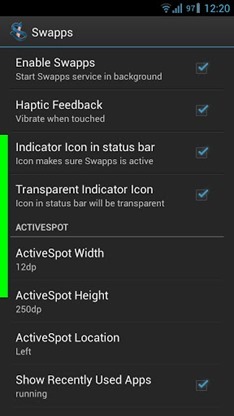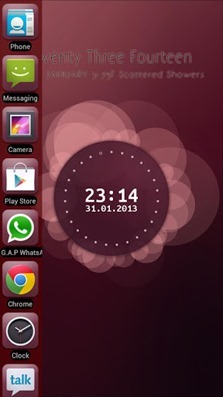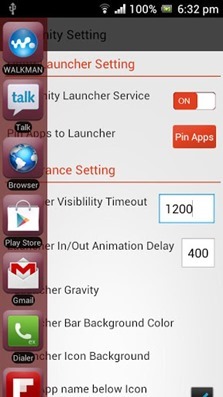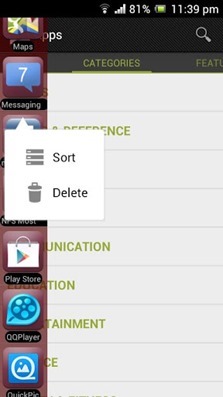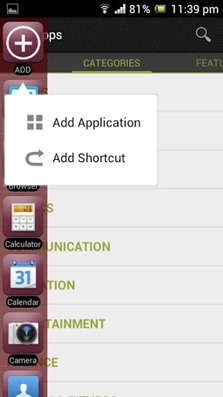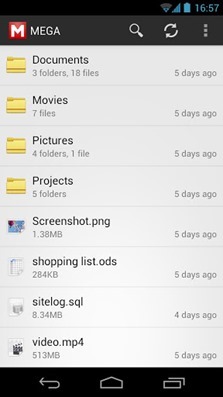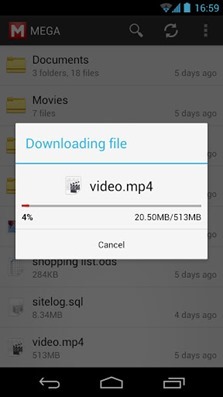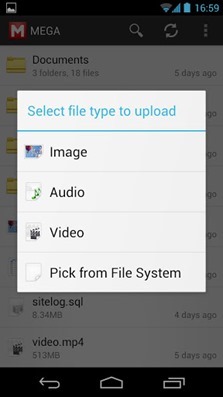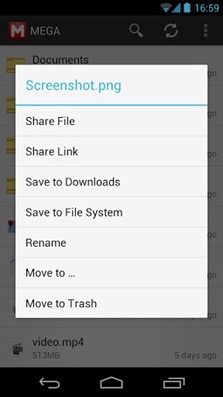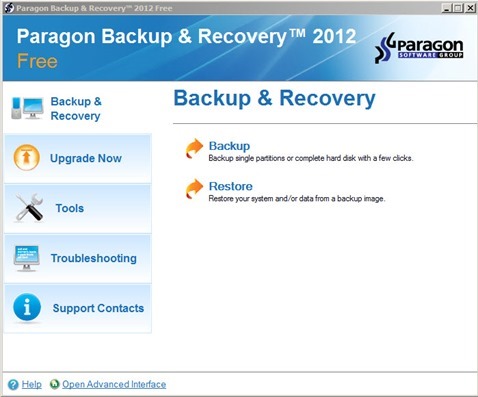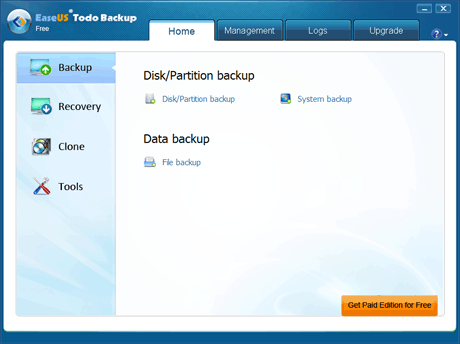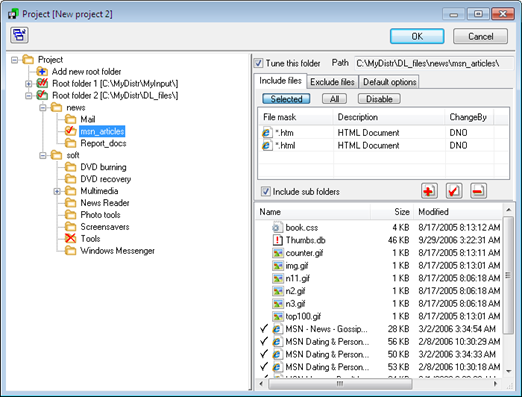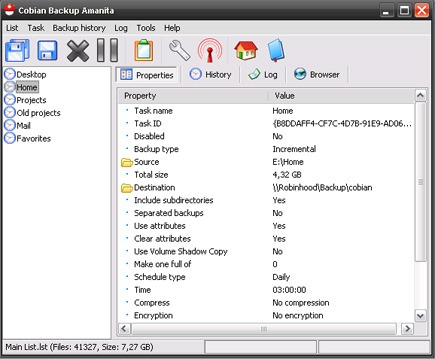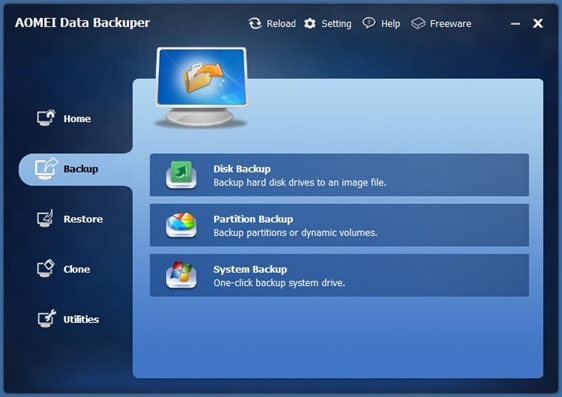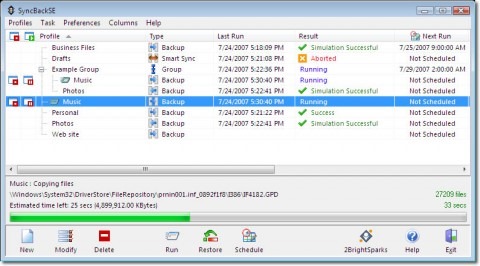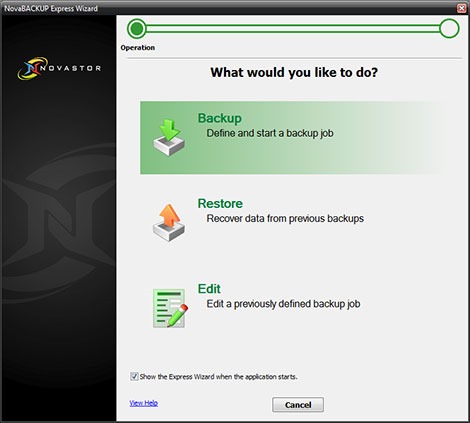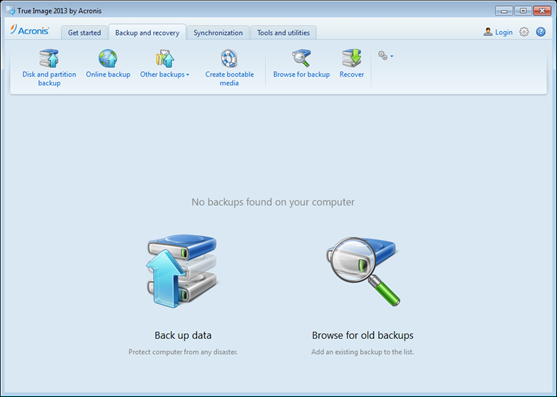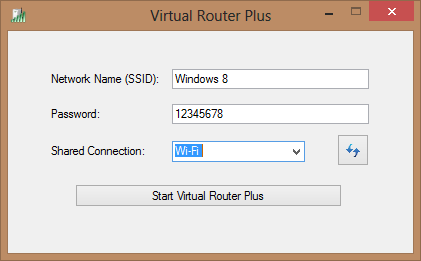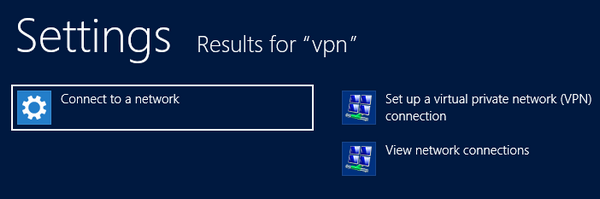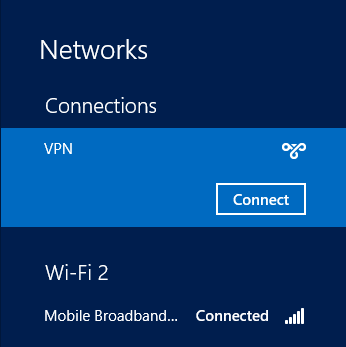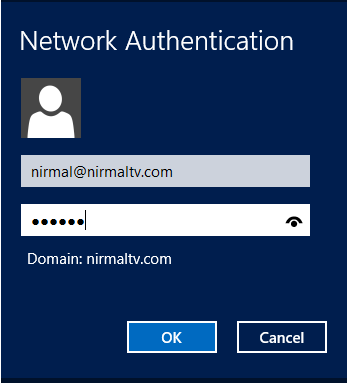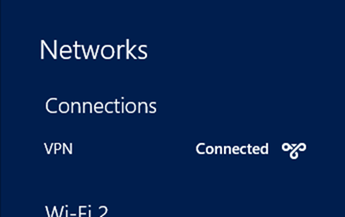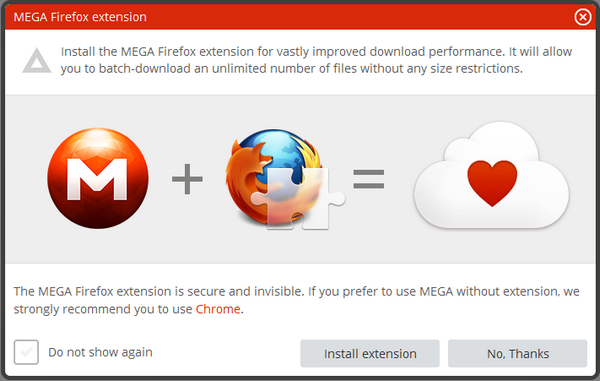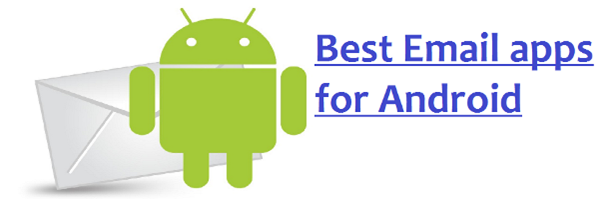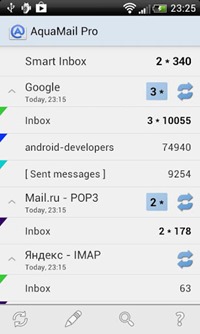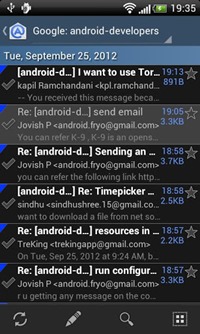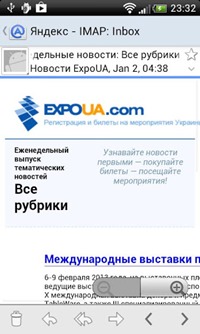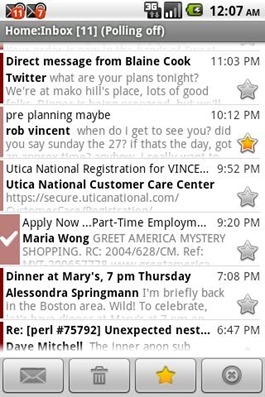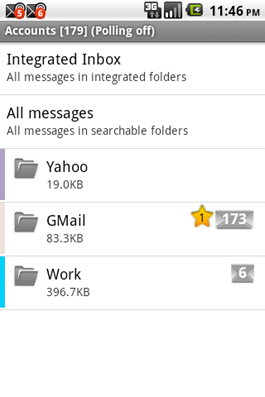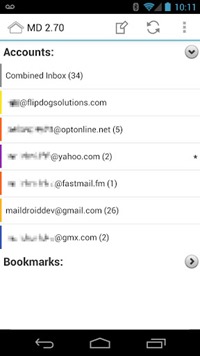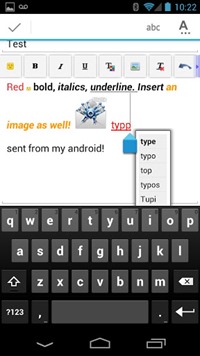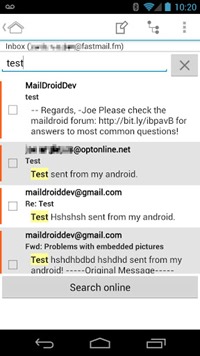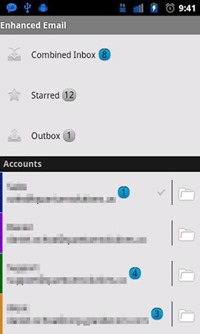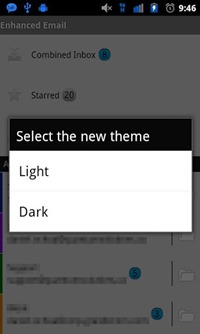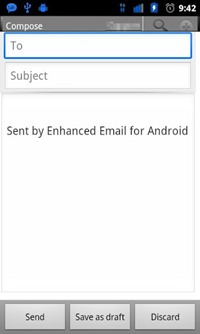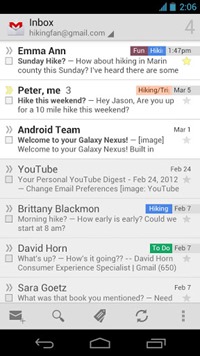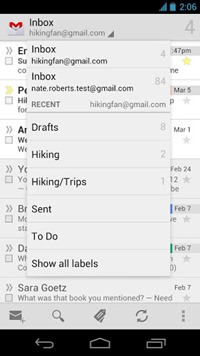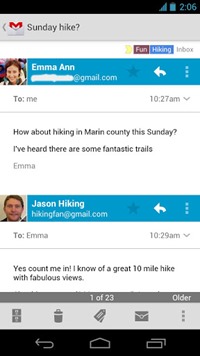Lock Your Desktop Innovatively with ScreenBlur:
Windows comes with default locking options and Windows 8 has altogether a new lock screen. But ScreenBlur is a freeware app for Windows which allows you to protect you desktop from unauthorized usage with an innovative locking mechanism. ScreenBlur enables you to keep your desktop private with a password protected screen overlay or with a Desktop Blockout option, which will temporarily mask your wallpaper, shortcuts to prevent any unauthorized usage. The app has quite a lot of options to lock the desktop with automatic locking option.
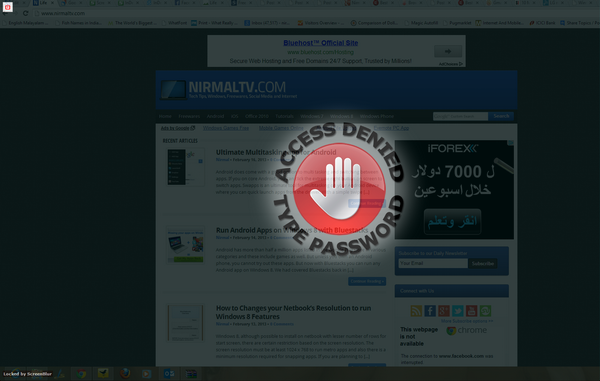
The app is portable and does not require any installation. The password is stored in one of its files in the folder. The app sits in the system tray and has option to set hotkeys for locking it. The translucent lock screen allows you to keep an eye on open windows or applications, which preventing others from messing with your computer.
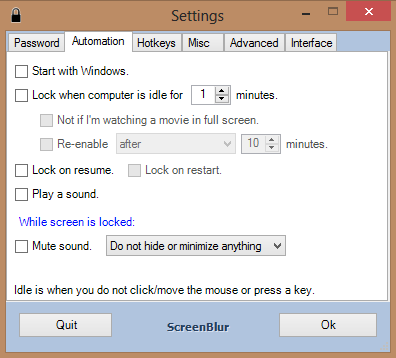
To unlock the screen, just type the password and the app does not have any separate window for entering the password. ScreenBlur can also automatically minimize all open windows and hide desktop icons while your screen is locked.
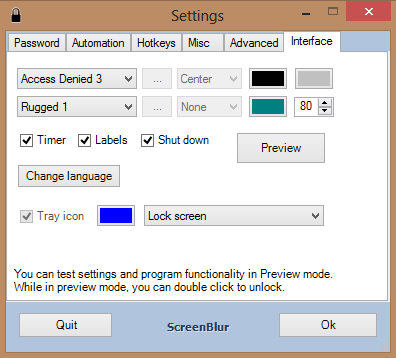
There are quite a lot of settings available including customizing the lock screen message with custom image. The app is not a fool proof method to protect your computer, but just a simple mechanism to prevent kids or others from using your desktop while you are away. Moreover if you restart the PC, the protection is removed.
Download ScreenBlur
Via Nirmaltv
Windows comes with default locking options and Windows 8 has altogether a new lock screen. But ScreenBlur is a freeware app for Windows which allows you to protect you desktop from unauthorized usage with an innovative locking mechanism. ScreenBlur enables you to keep your desktop private with a password protected screen overlay or with a Desktop Blockout option, which will temporarily mask your wallpaper, shortcuts to prevent any unauthorized usage. The app has quite a lot of options to lock the desktop with automatic locking option.
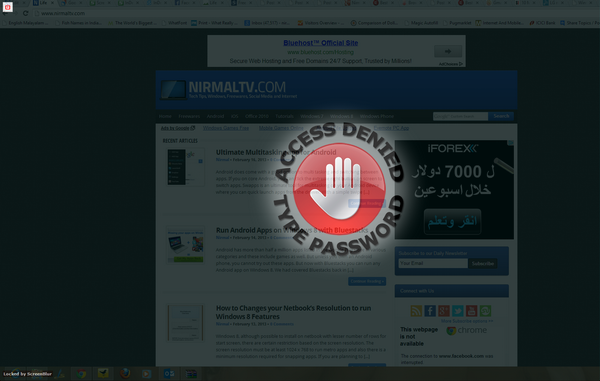
The app is portable and does not require any installation. The password is stored in one of its files in the folder. The app sits in the system tray and has option to set hotkeys for locking it. The translucent lock screen allows you to keep an eye on open windows or applications, which preventing others from messing with your computer.
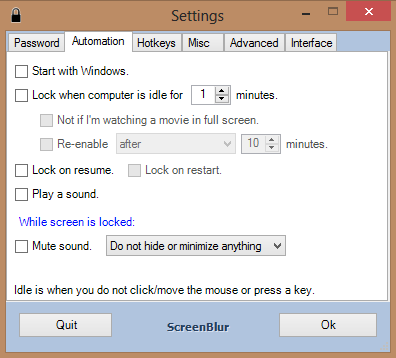
To unlock the screen, just type the password and the app does not have any separate window for entering the password. ScreenBlur can also automatically minimize all open windows and hide desktop icons while your screen is locked.
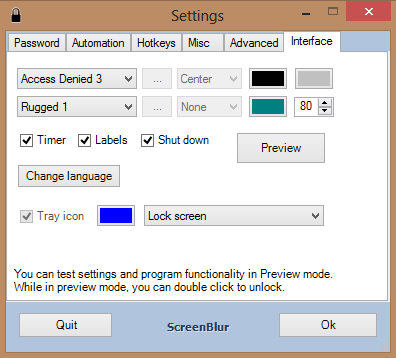
There are quite a lot of settings available including customizing the lock screen message with custom image. The app is not a fool proof method to protect your computer, but just a simple mechanism to prevent kids or others from using your desktop while you are away. Moreover if you restart the PC, the protection is removed.
Download ScreenBlur
Via Nirmaltv